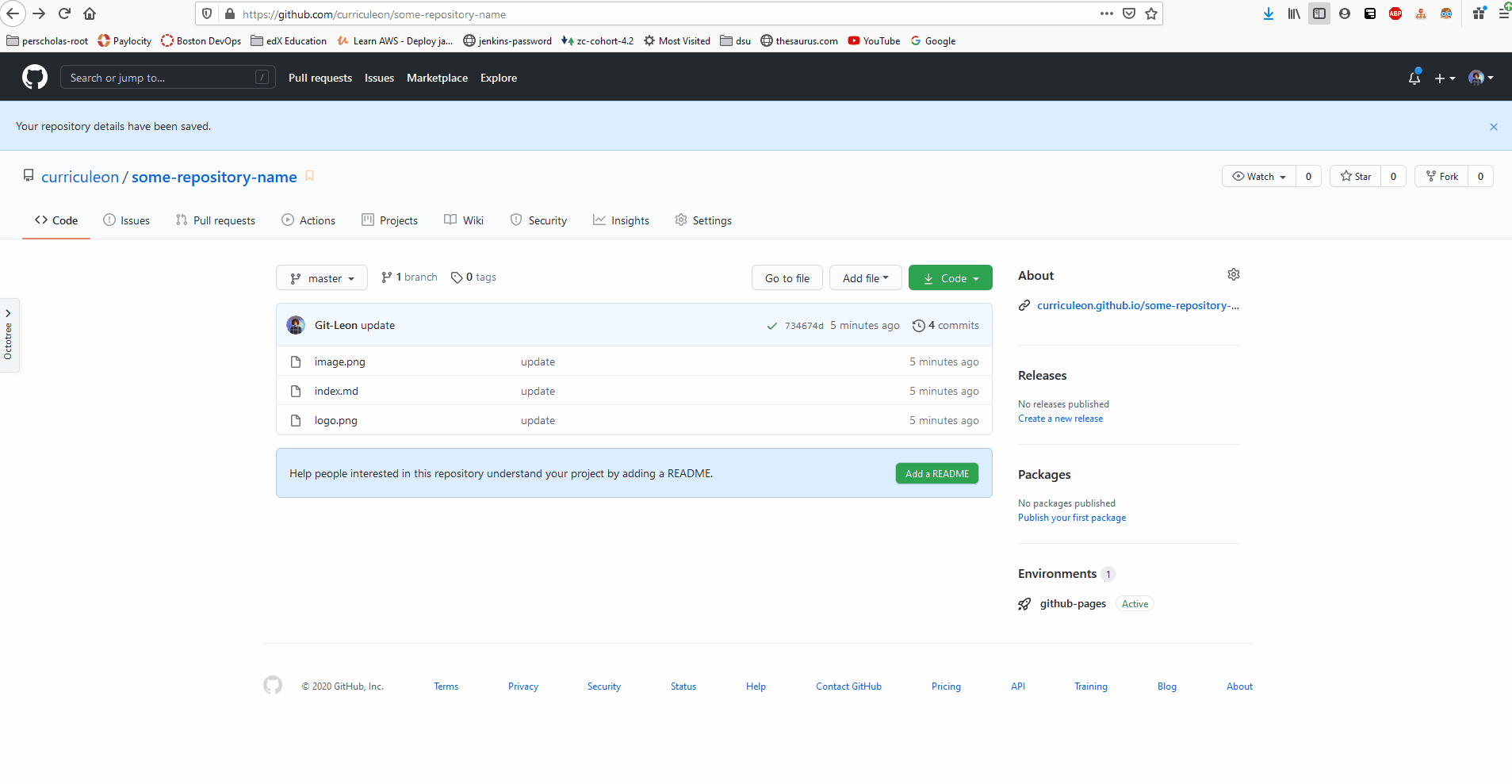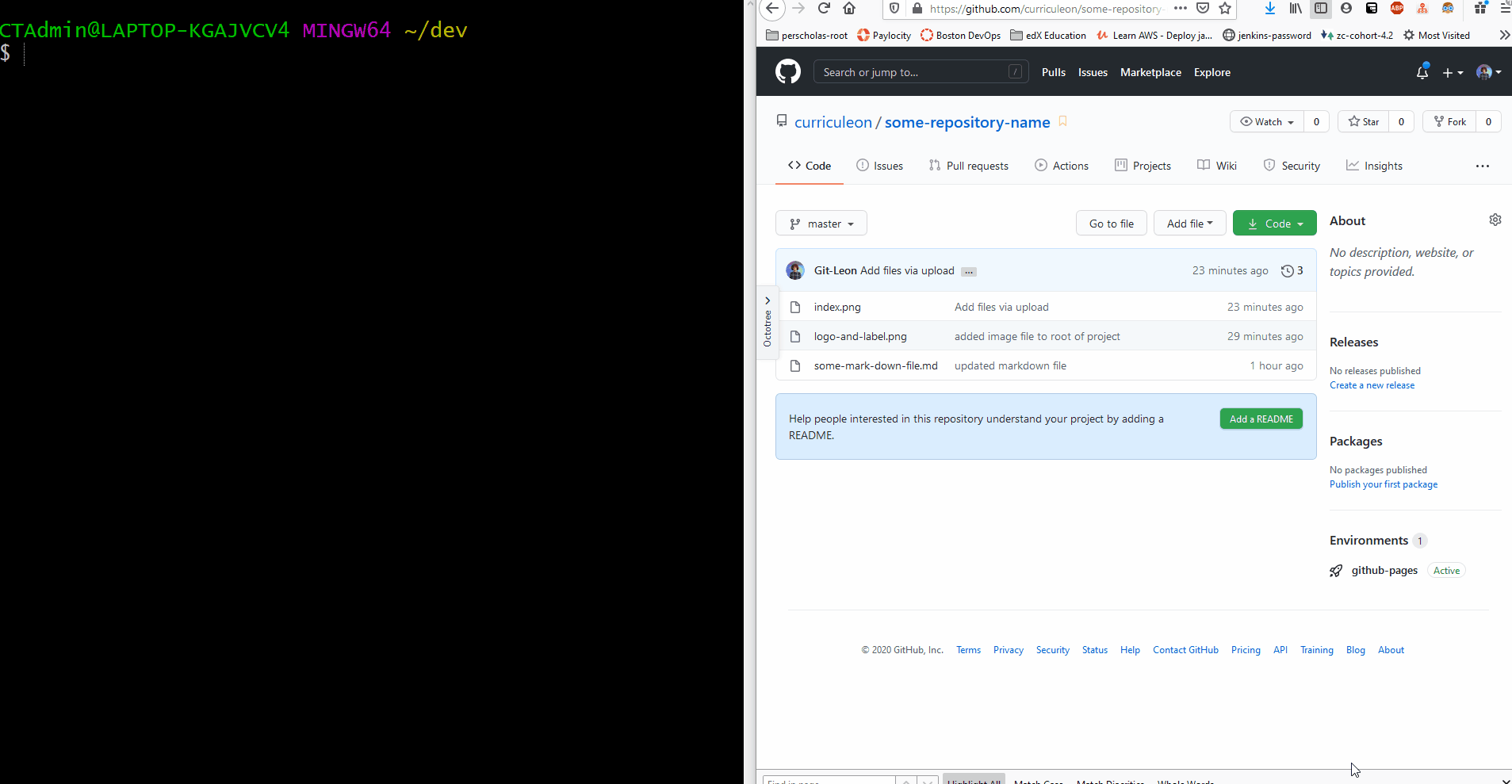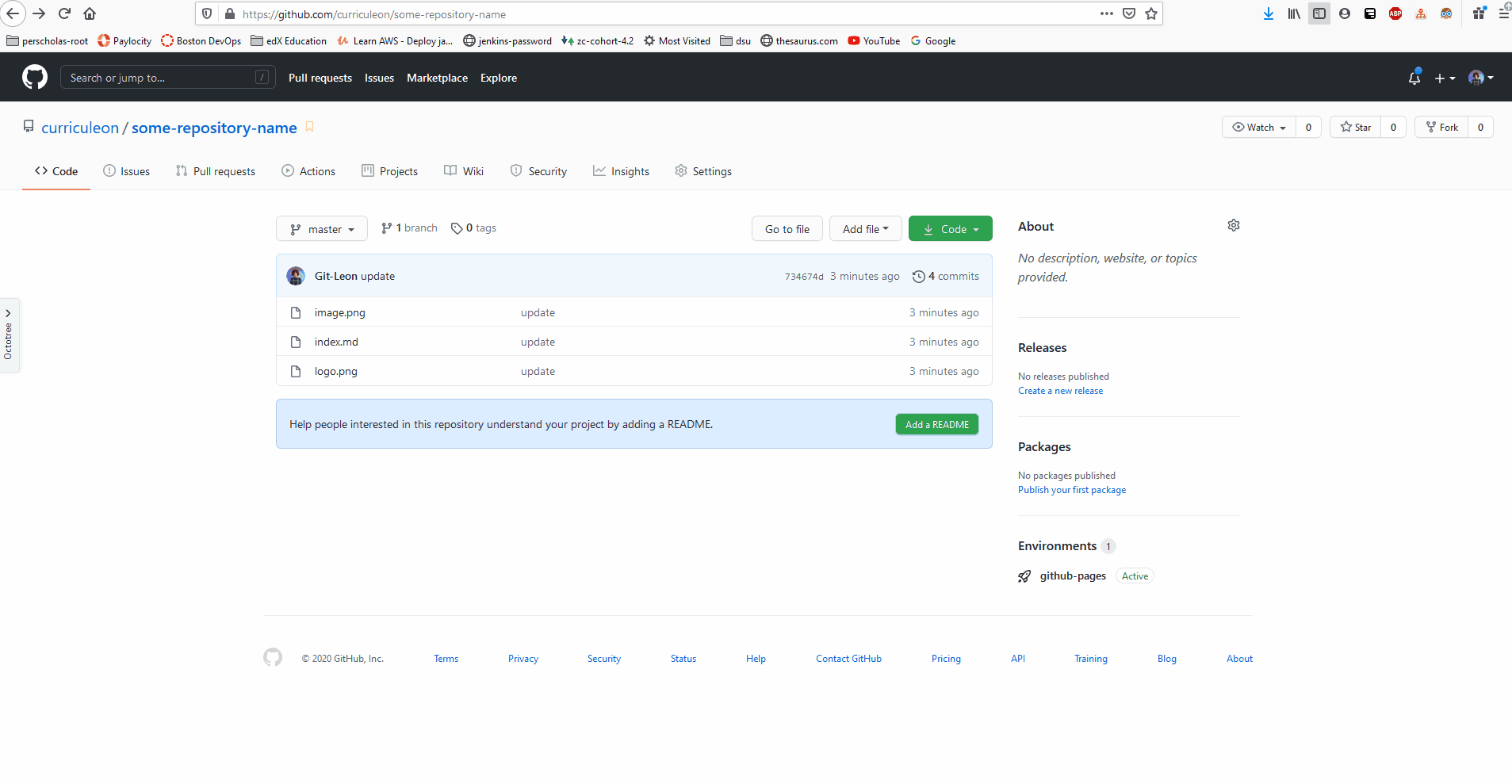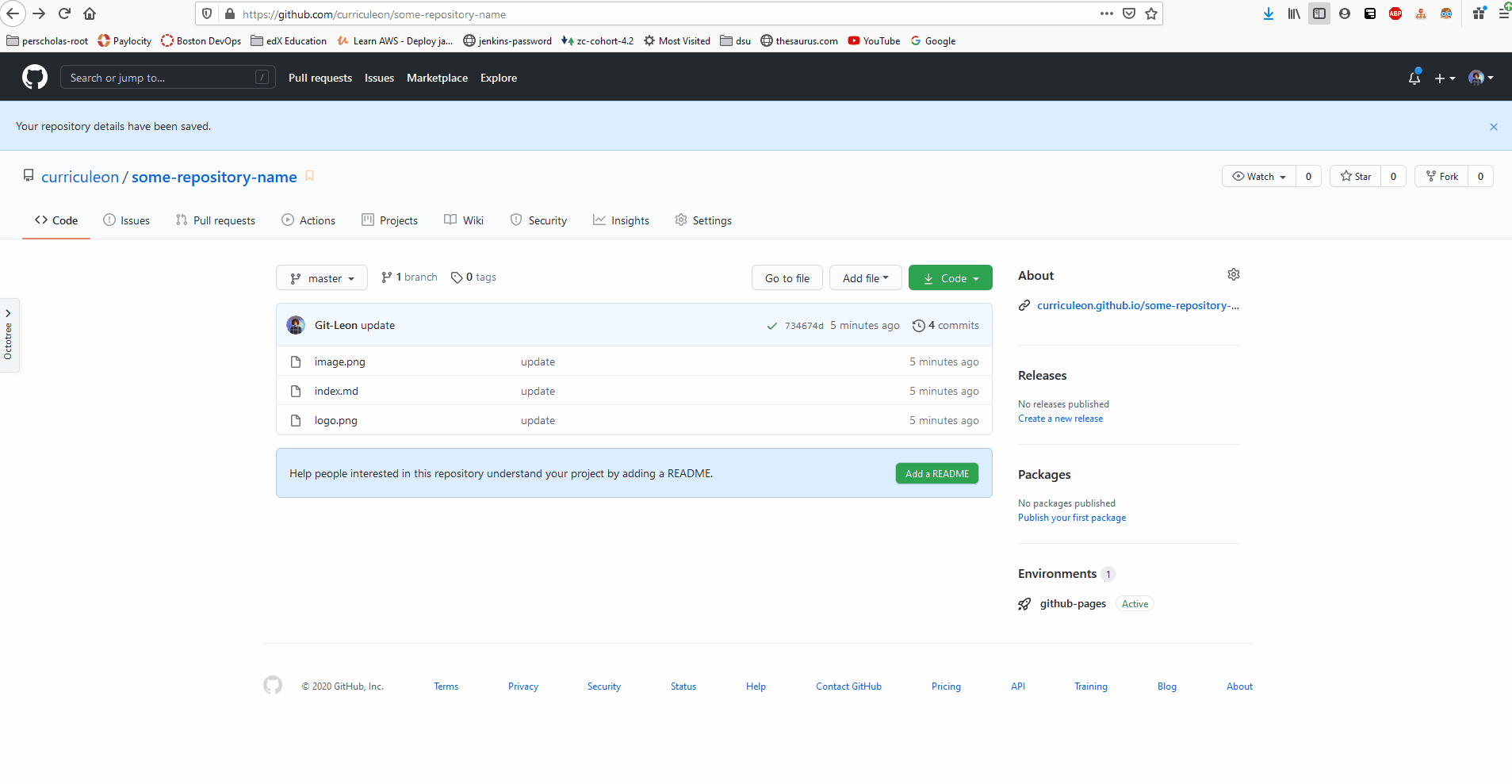Github Pages
Creating Gitlab Page Project
Preparing Files for Gitlab Pages
- Ensure that the names of the files in the repository make sense.
- Be sure to include a file named
index.md at the root directory of the repository
- Gitlab Pages will leverage Jekyll to
- seek a file named
index.md at the root directory of this repository
- transpile the
index.md to .html code
- deploy the transpiled code to Github Pages Environment
- host the code as a webpage
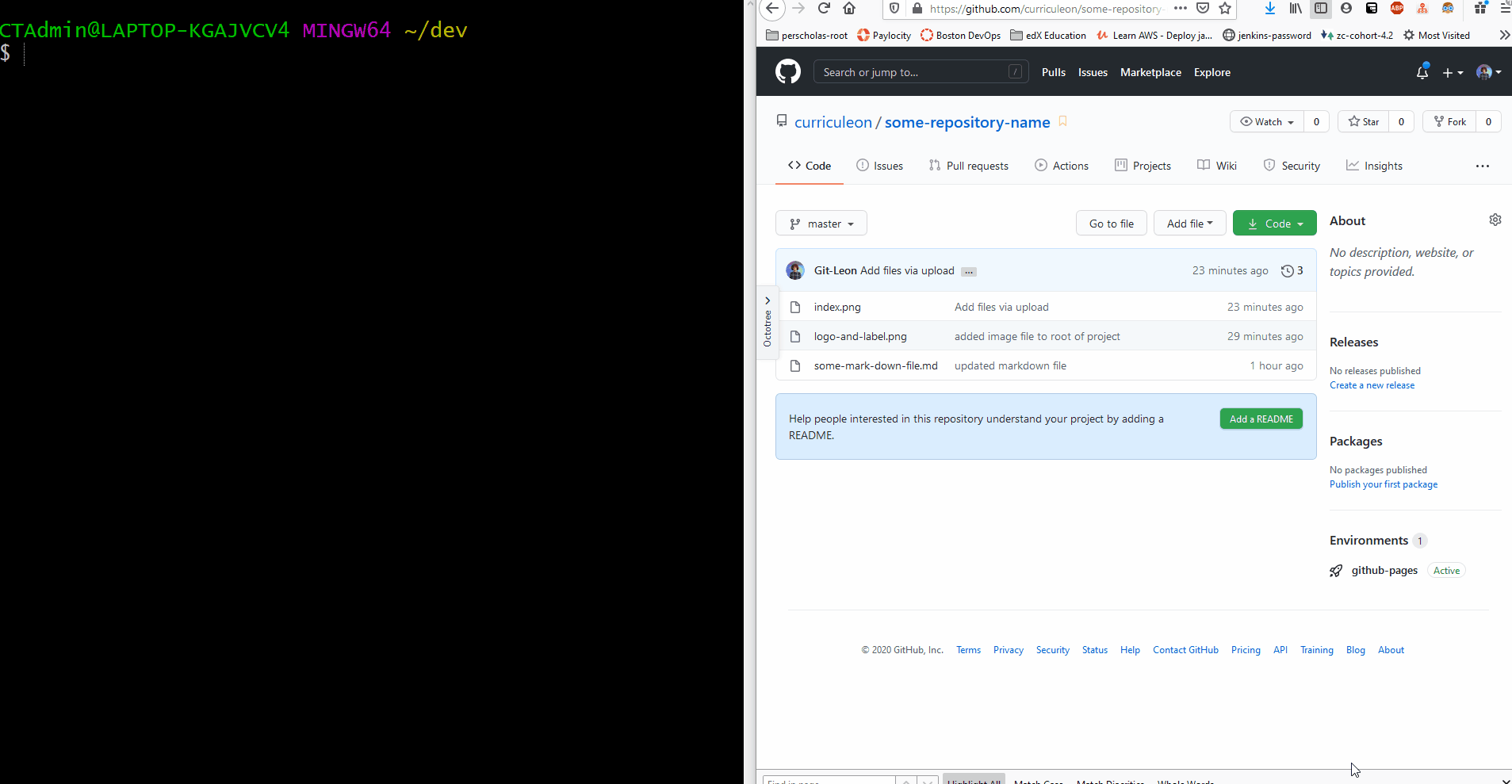
Deploying to Github Pages
- Navigate to the
Settings tab at the top of this repository’s Github interface.
- Select
master as the source for your Github Pages.
- This will generate a URL that allows you to visit the deployment artifact (a webpage)
- Find the newly generated URL.
- Paste the newly generated URL in the
Website field of this repository
- Click the newly added
Website field of this repository to view the deployment artifact.
- The website may take up to 10 minutes to become accessible.
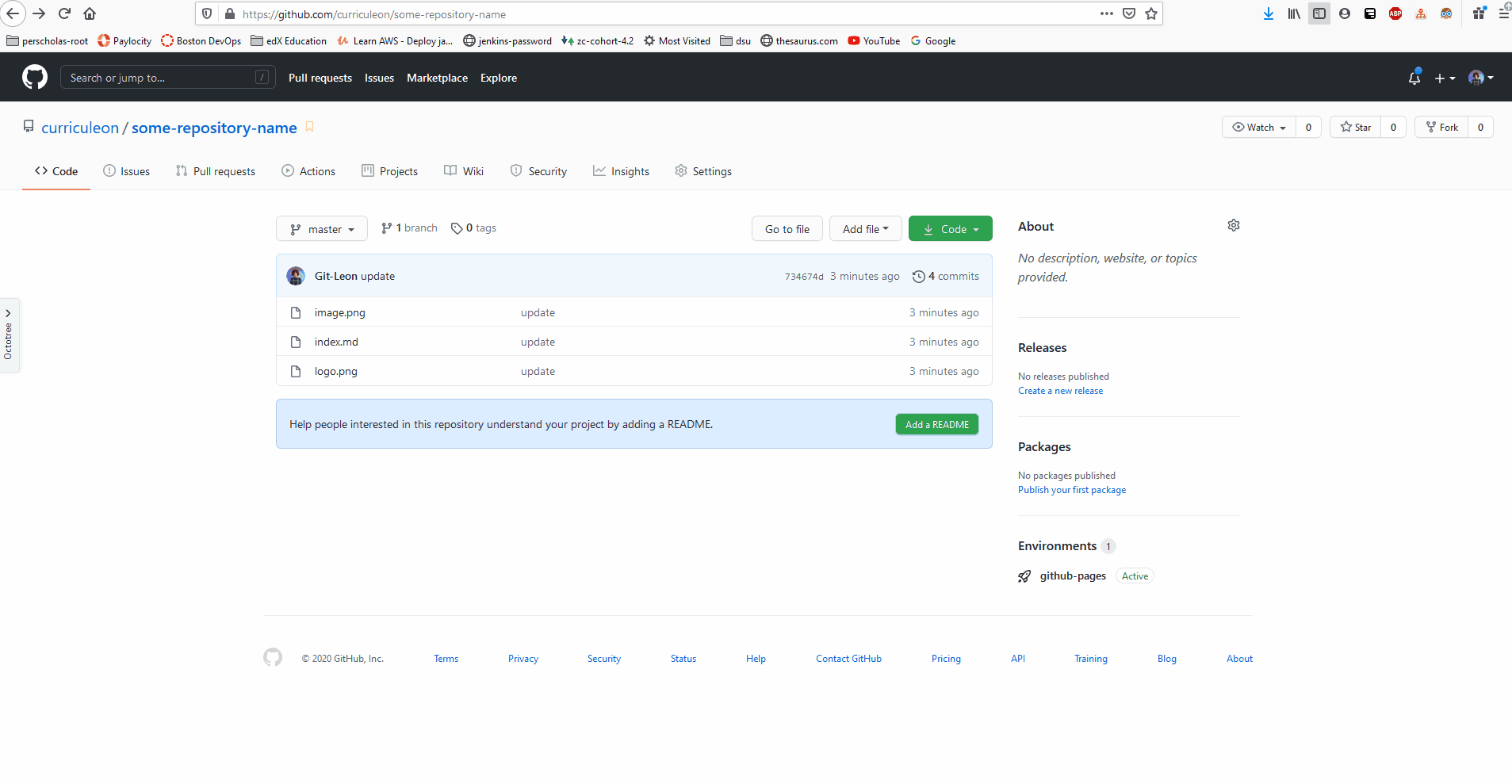
Applying a Jekyl Theme to Github Pages
- Navigate to the
Settings tab at the top of this repository’s Github interface
- Select
theme from the Github Pages section to navigate to the theme-selection dashboard
- From the theme-selection dashboard, select a theme you like.
- After applying the theme, revisit the
Website field of this repository to verify the changes have taken place