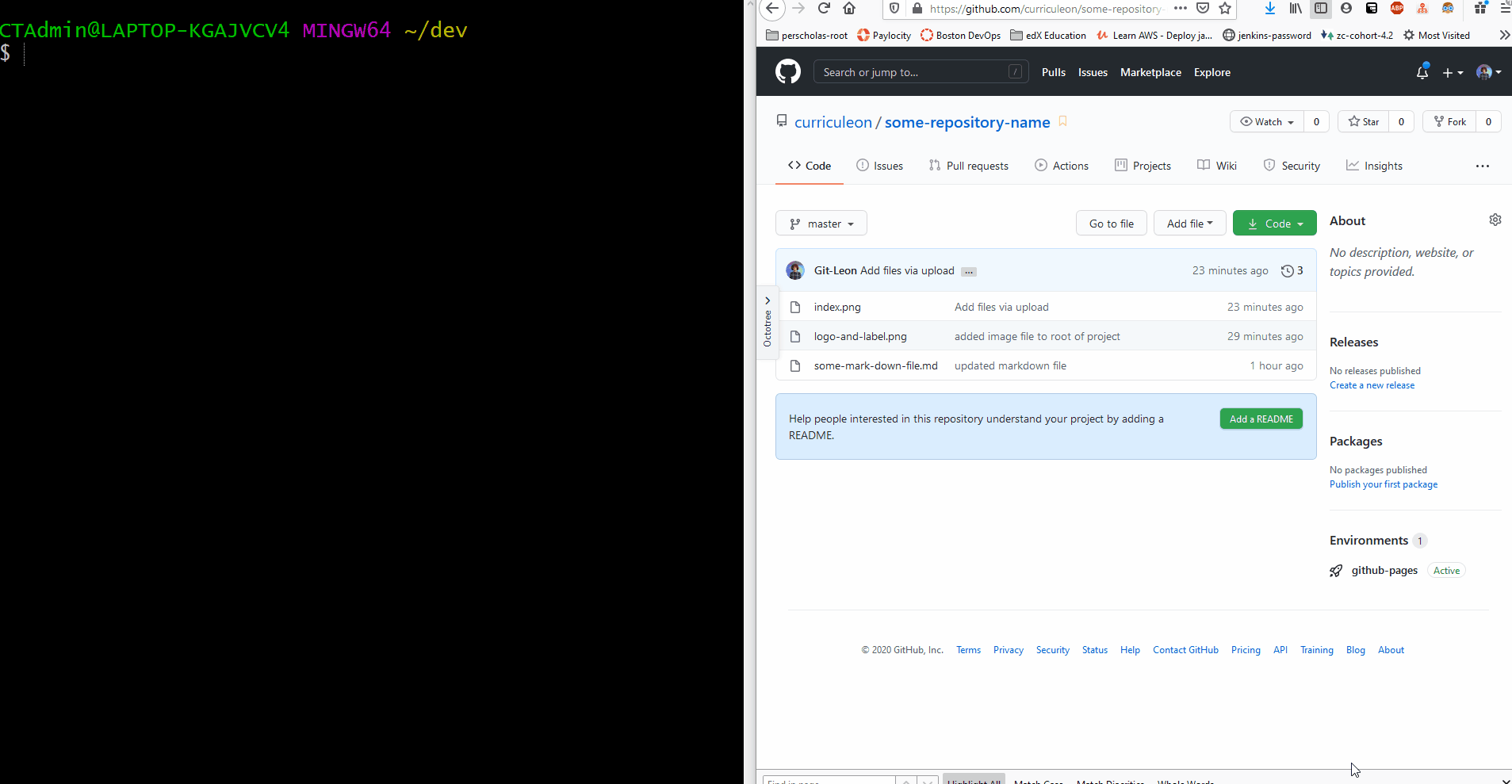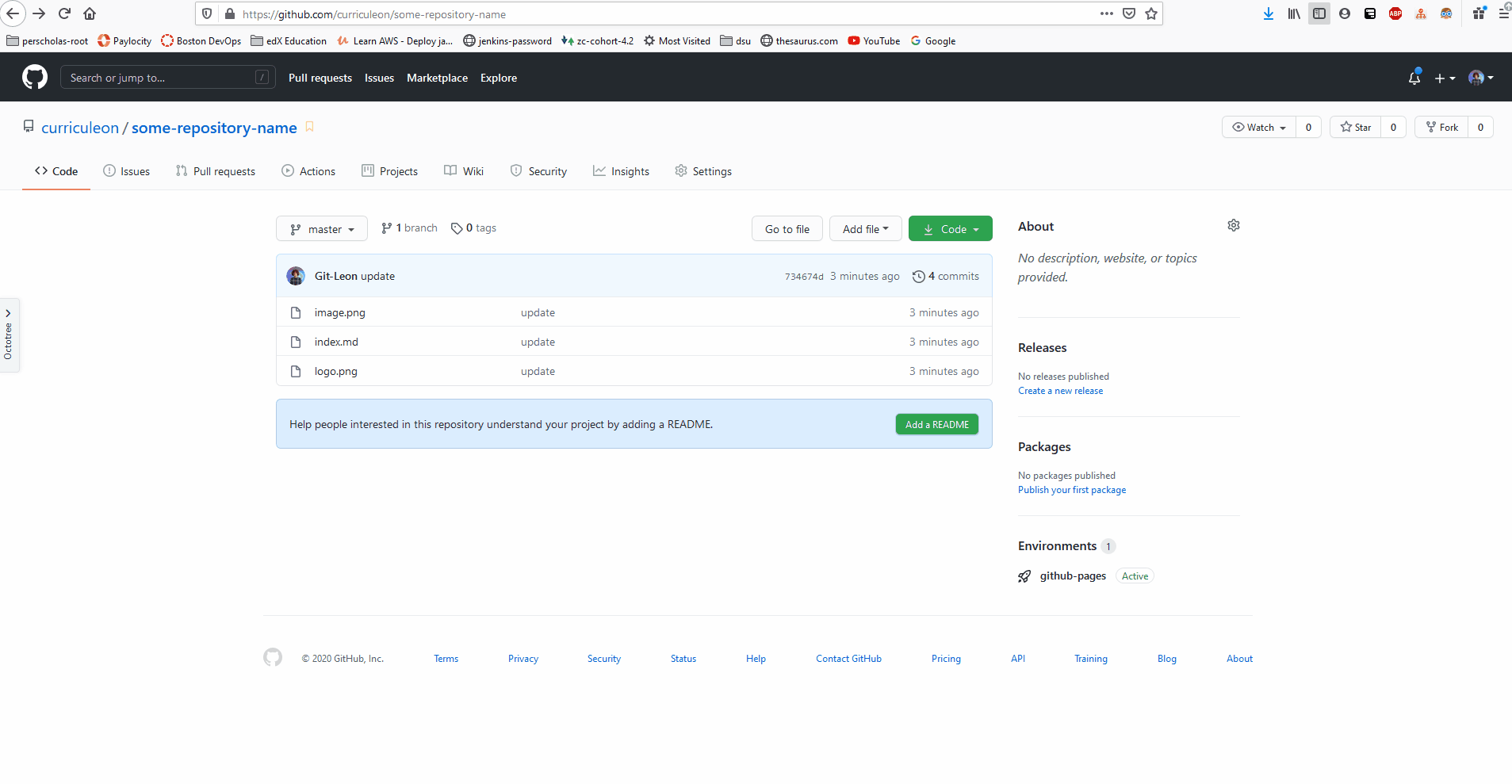Github Pages
Video Tutorial
- Click here to view the video tutorials on how to complete this task.
- Below there are two different approaches for how to deploy a github page
Preparing Files for Github Pages
- Ensure that the names of the files in the repository make sense.
- Be sure to include a file named
index.md at the root directory of the repository
- Github Pages will
- seek a file named
index.md at the root directory of this repository
- transpile the
index.md to .html code
- deploy the transpiled code to Github Pages Environment
- host the code as a webpage
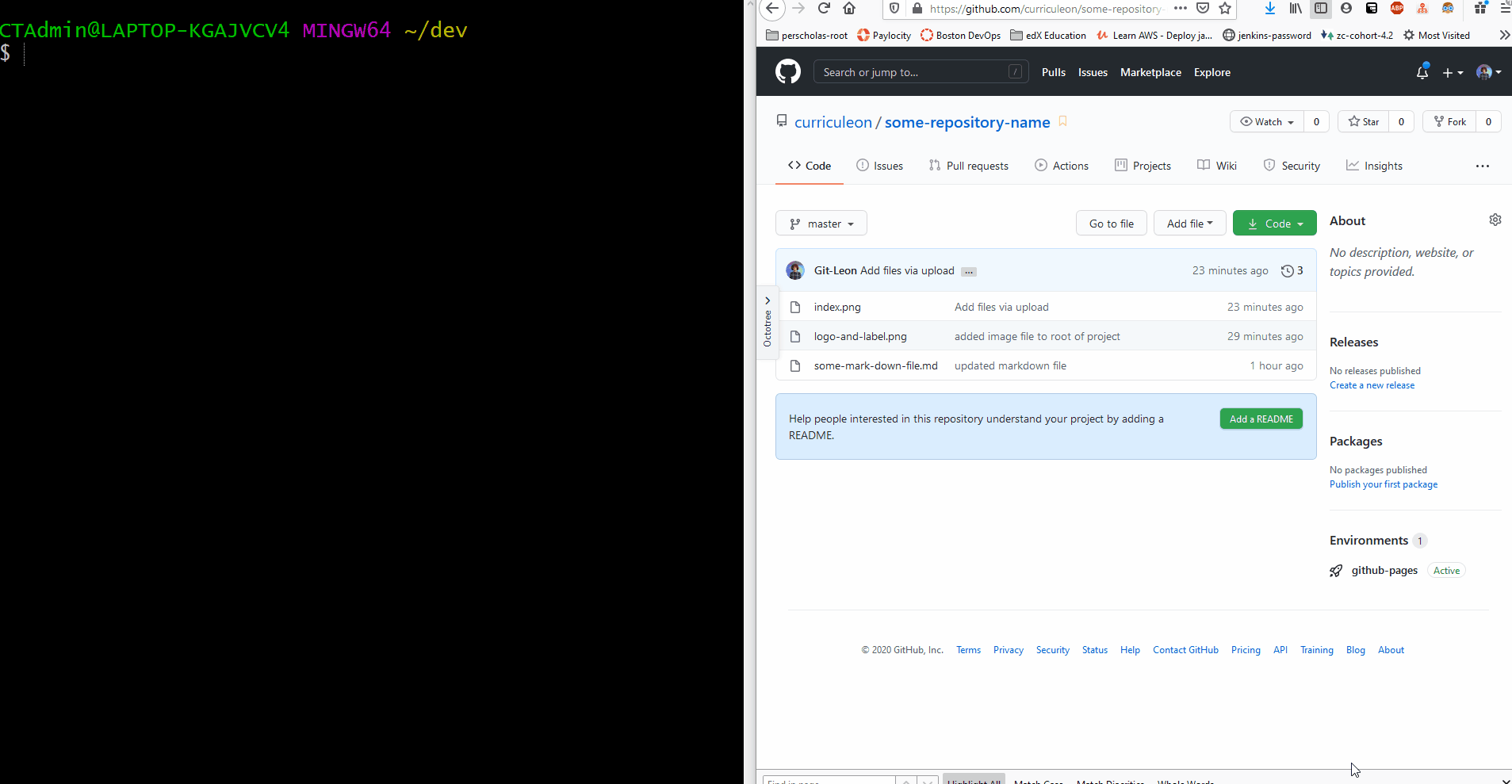
Deploying to Github Pages
- Navigate to the
Settings tab at the top of this repository’s Github interface.
- Select
master as the source for your Github Pages.
- This will generate a URL that allows you to visit the deployment artifact (a webpage)
- Find the newly generated URL.
- Paste the newly generated URL in the
Website field of this repository
- Click the newly added
Website field of this repository to view the deployment artifact.
- The website may take up to 10 minutes to become accessible.
- The site should become accessible at a URL with the pattern below
- https://MY_USERNAME.github.io/MY_REPOSITORY_NAME/
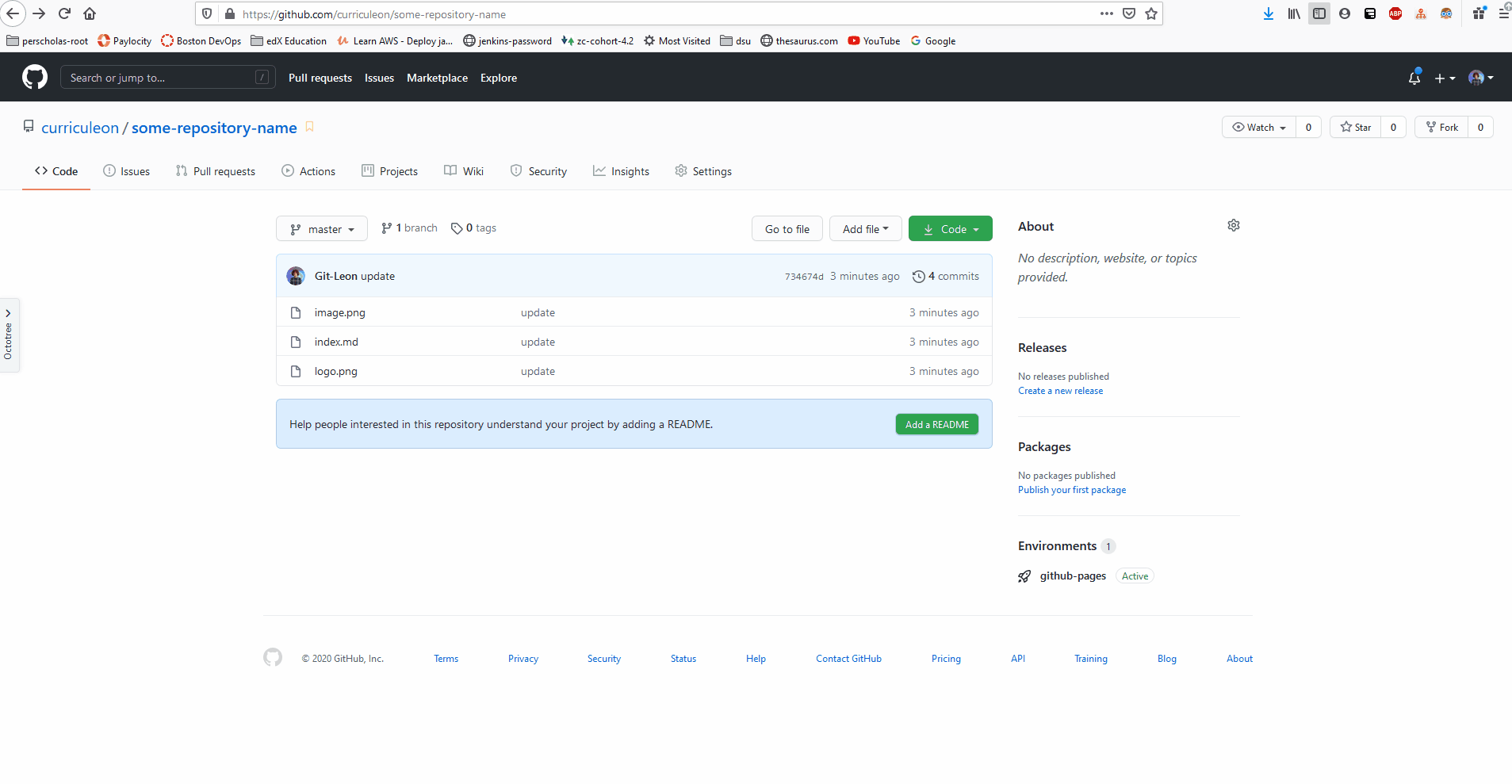
Applying a Jekyl Theme to Github Pages
- From the root directory of the project, execute the commands below to add a theme.
- Execute the command below to create a new file named
_config.yml with the contents of theme: jekyll-theme-modernist
echo theme: jekyll-theme-modernist > _config.yml
- Execute the command below to
add the new changes to be ready for commiting
- Execute the command below to
commit the newly added changes to be ready for pushing
git commit -m "I added a config with a theme"
- Execute the command below to
push the newly commited changes to your github repository.
- The changes to the site should become observable at a URL with the pattern below
- https://MY_USERNAME.github.io/MY_REPOSITORY_NAME/