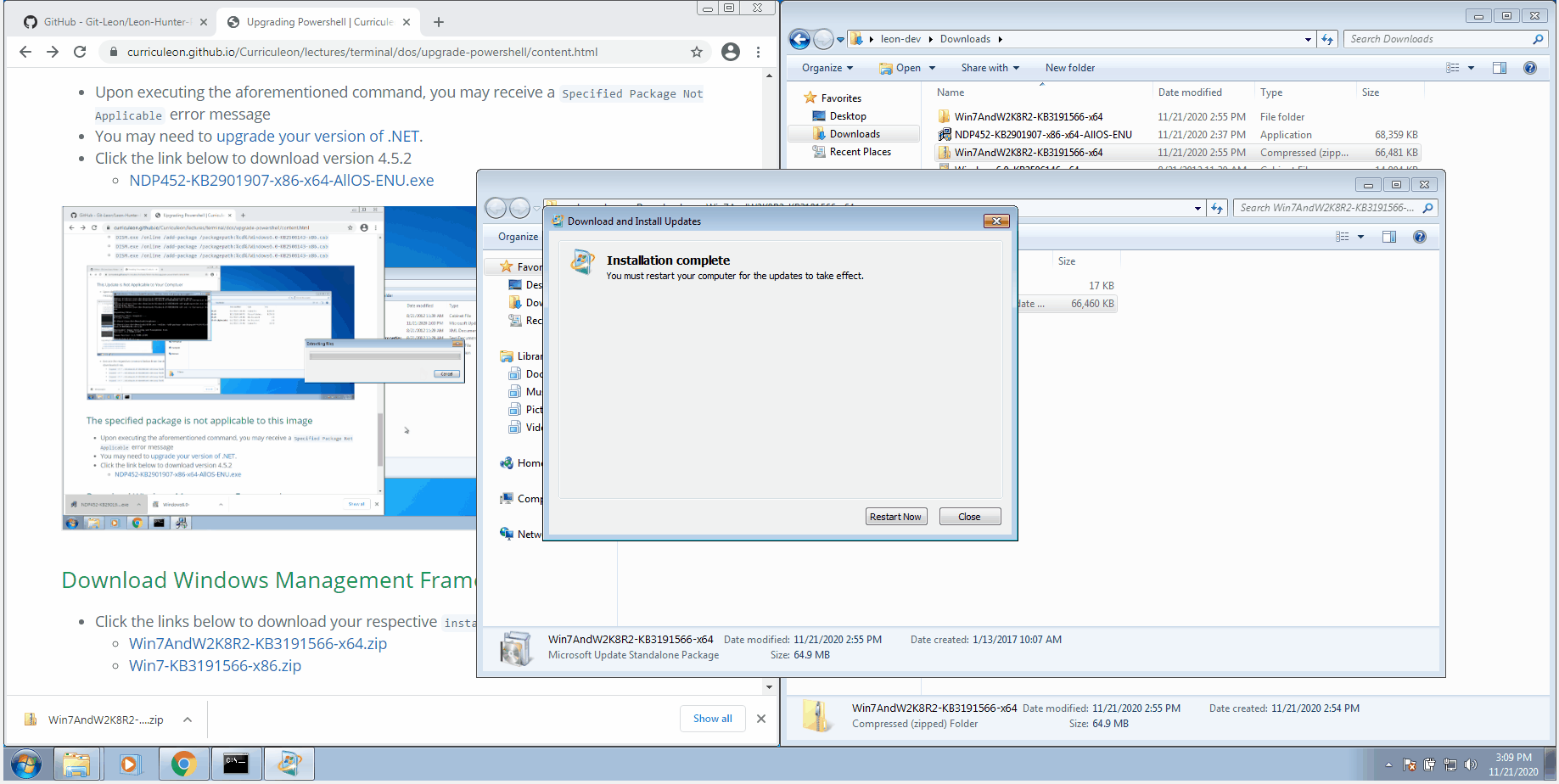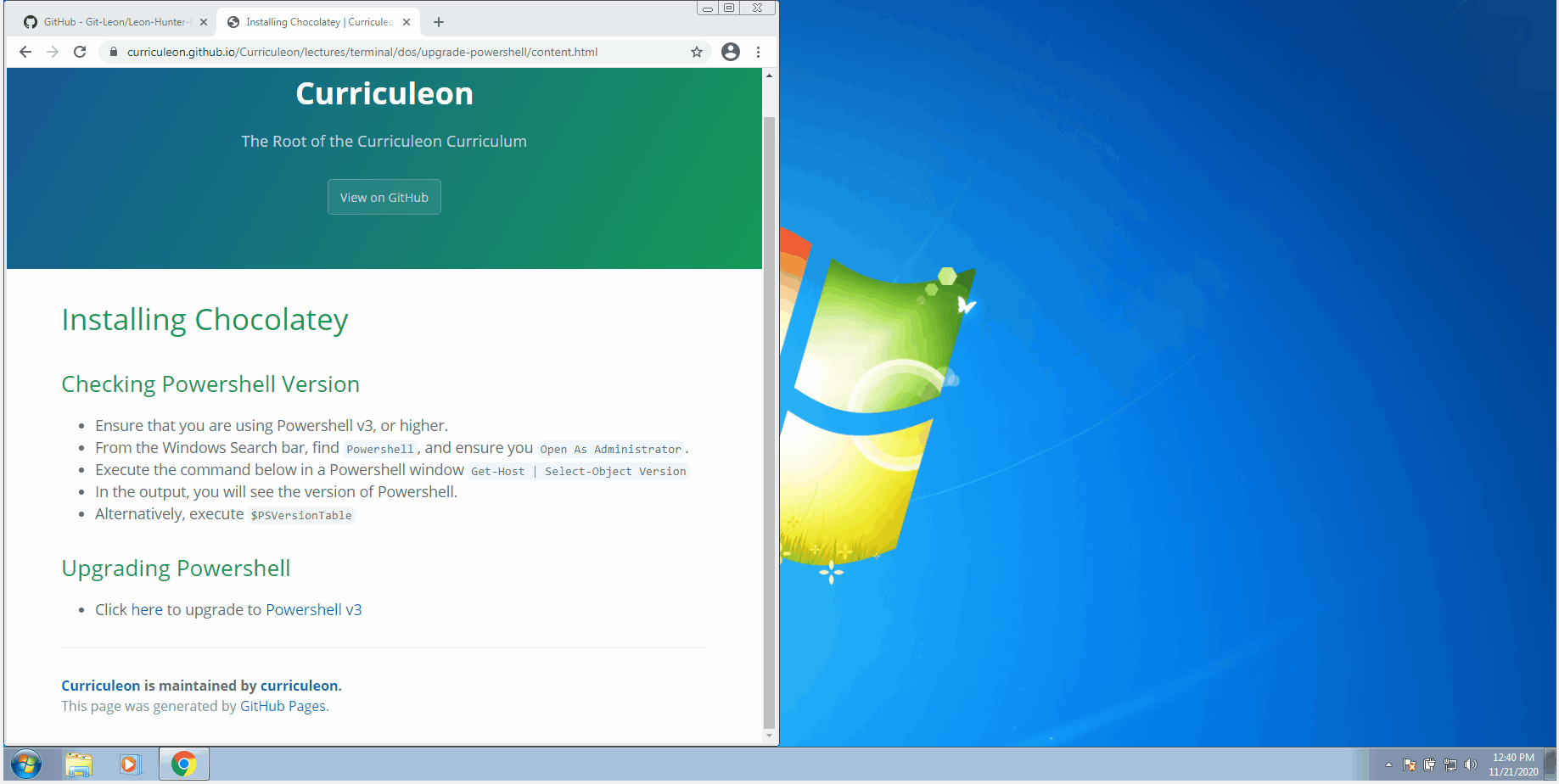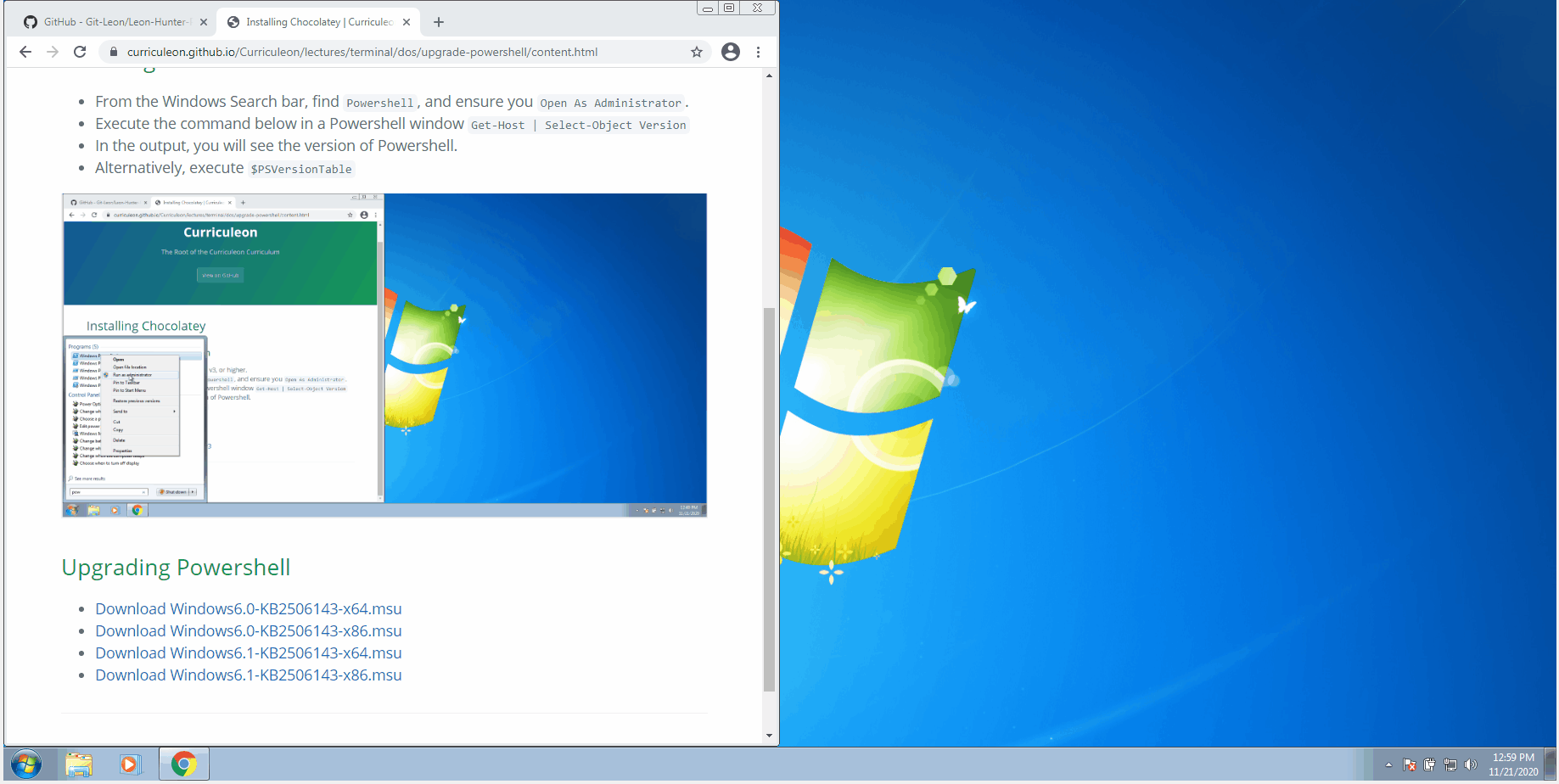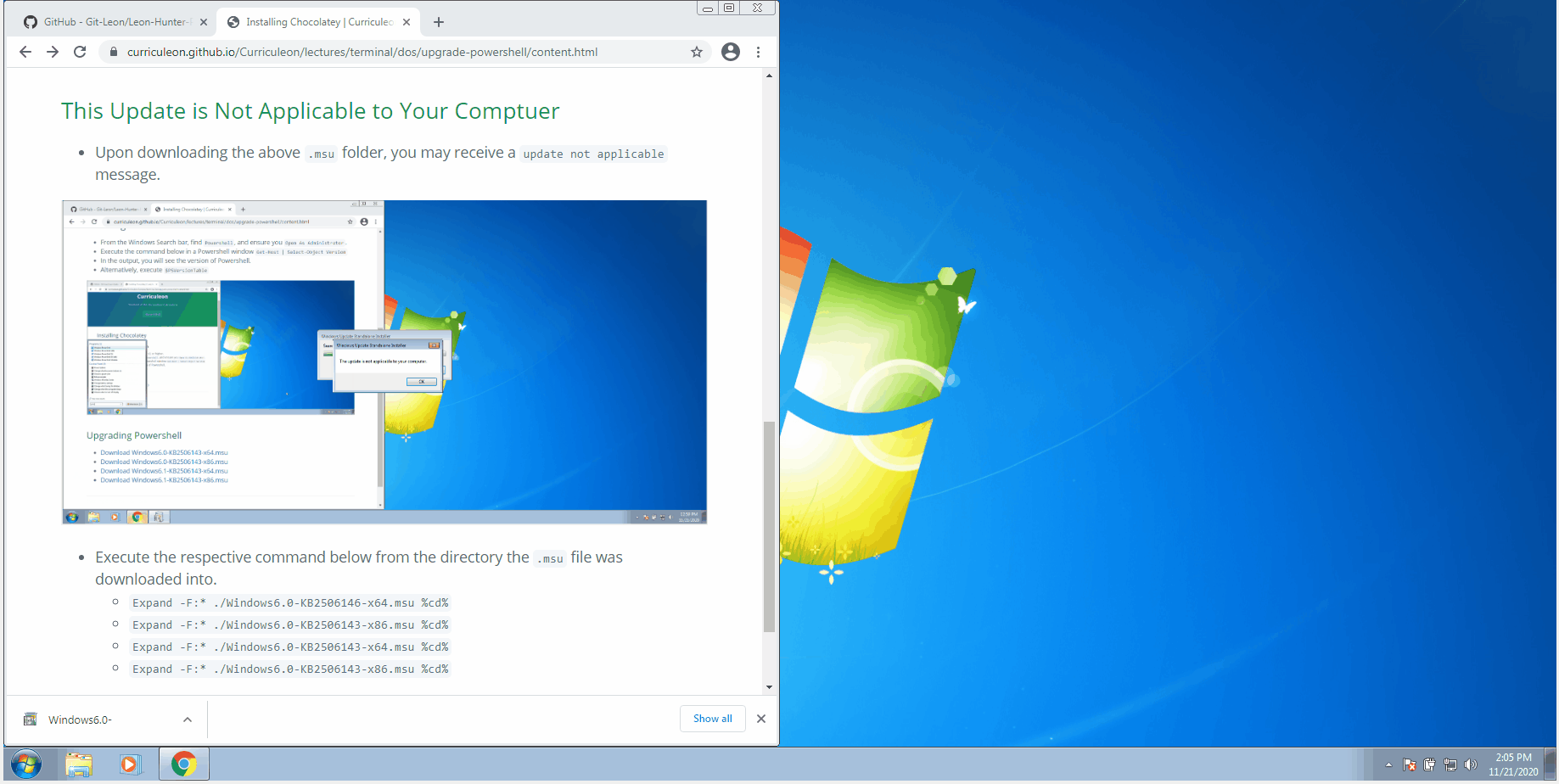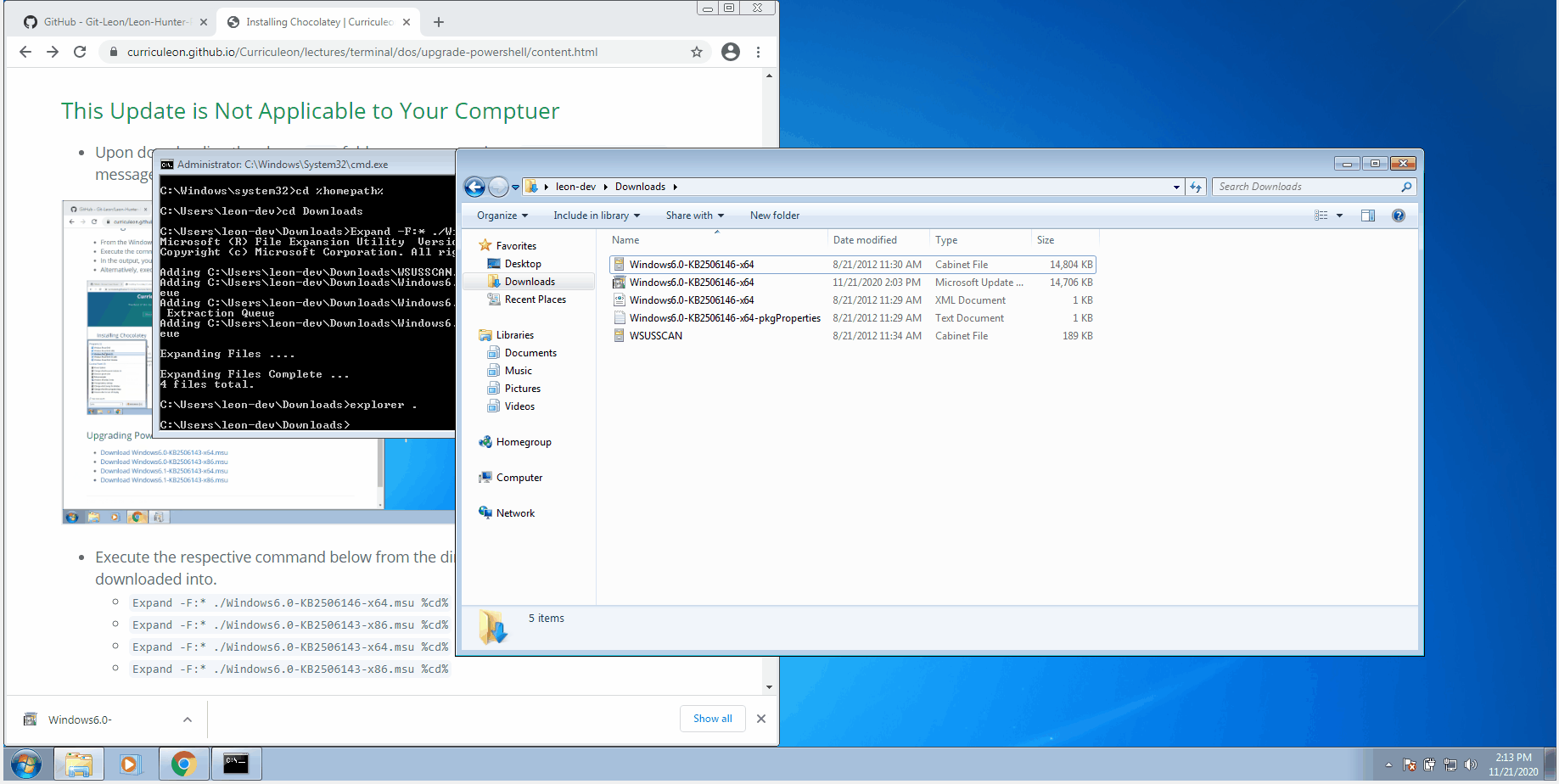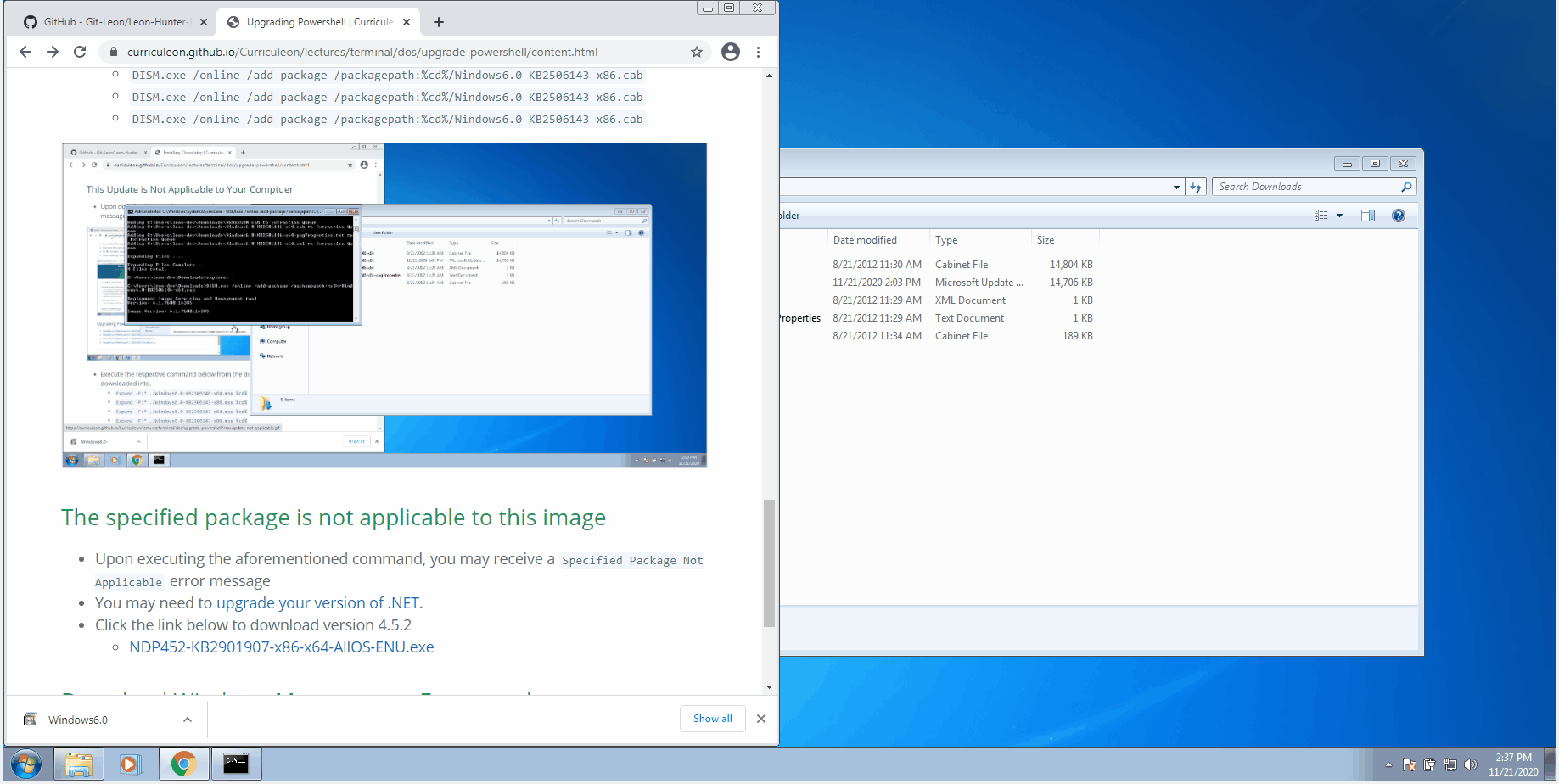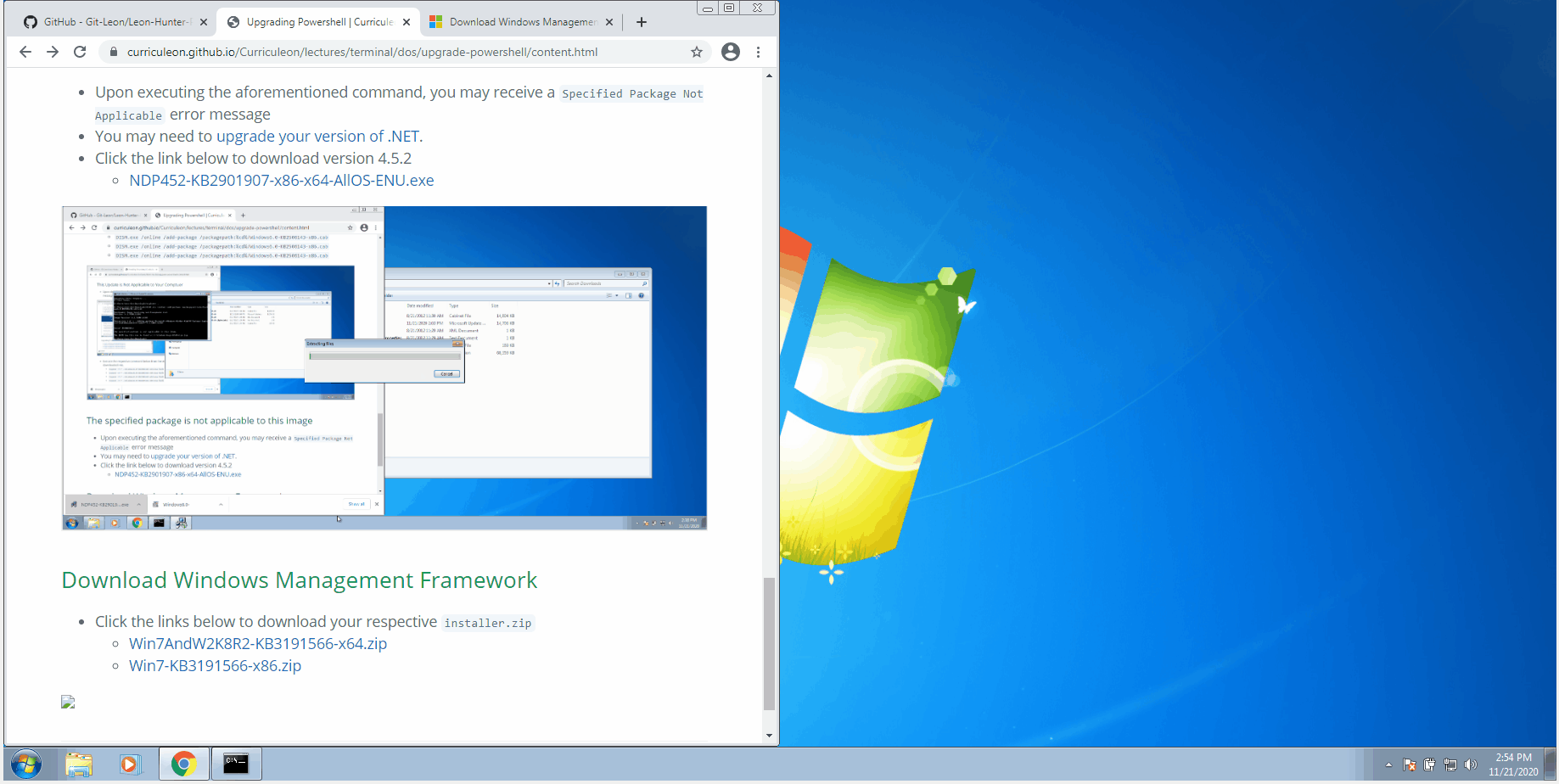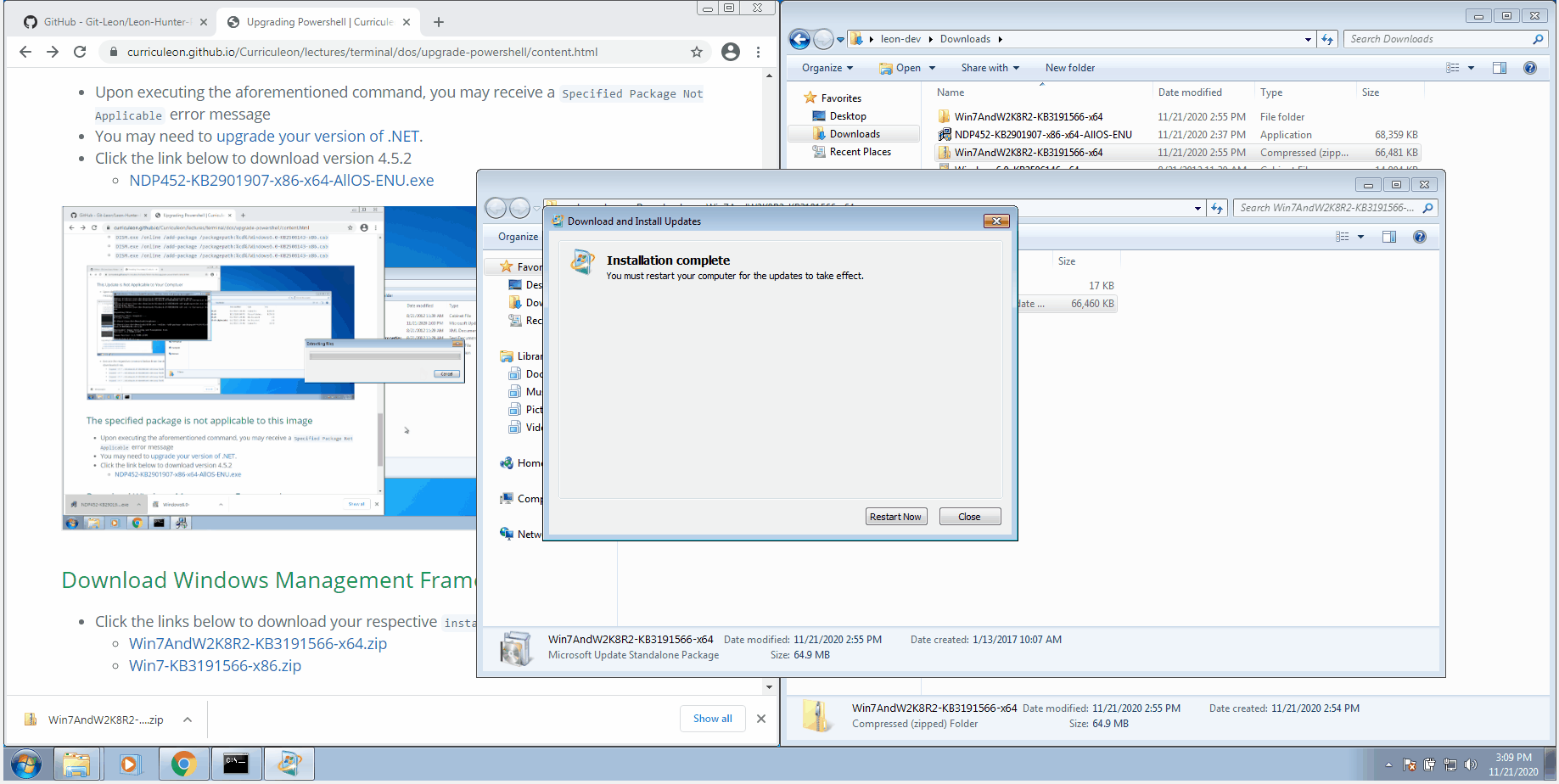Upgrading Powershell
Checking Powershell Version
- From the Windows Search bar, find
Powershell, and ensure you Open As Administrator.
- Execute the command below in a Powershell window
Get-Host | Select-Object Version
- In the output, you will see the version of Powershell.
- Alternatively, execute
$PSVersionTable
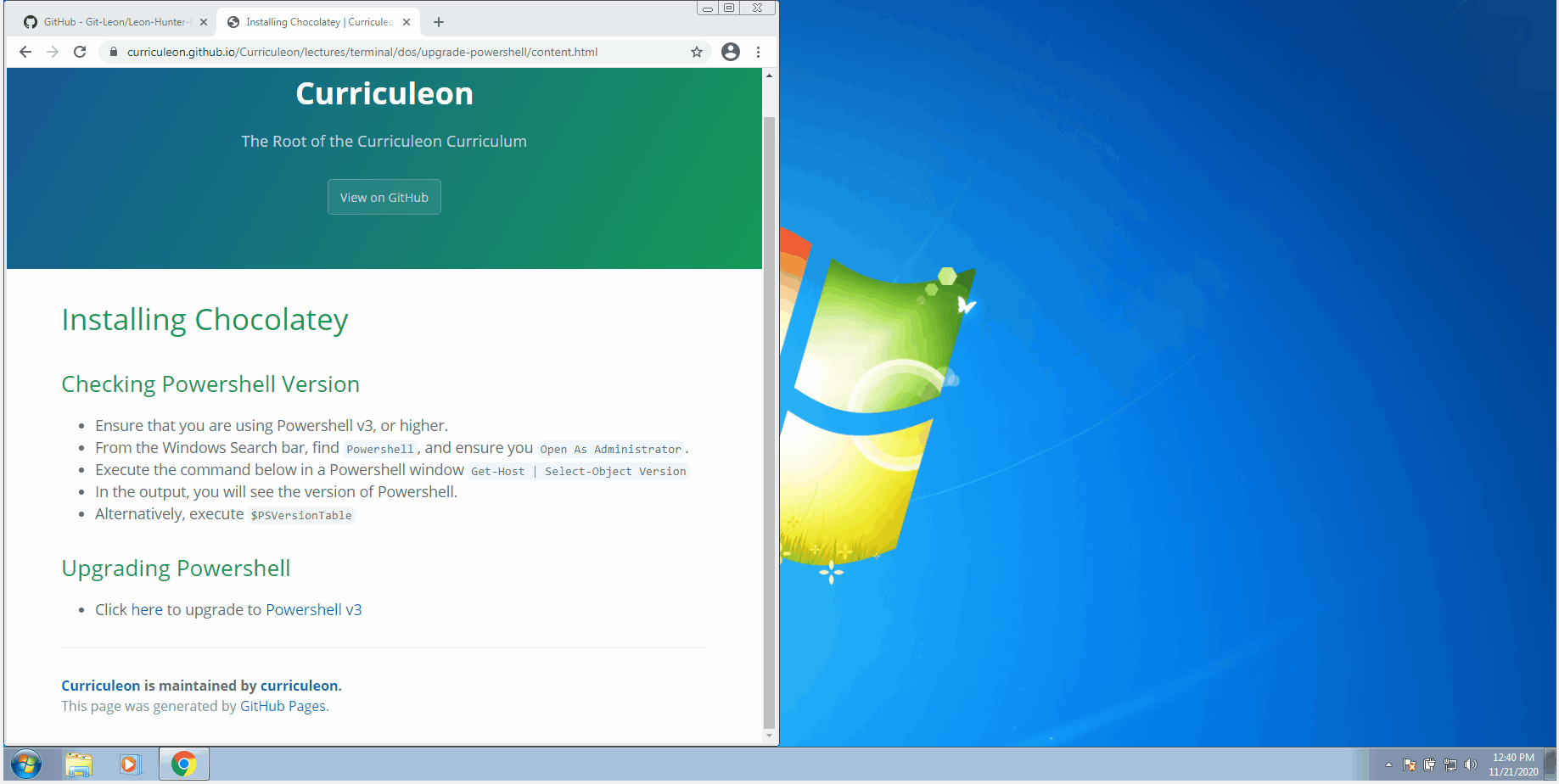
Upgrading Powershell
This Update is Not Applicable to Your Comptuer
- Upon downloading the above
.msu folder, you may receive a update not applicable message.
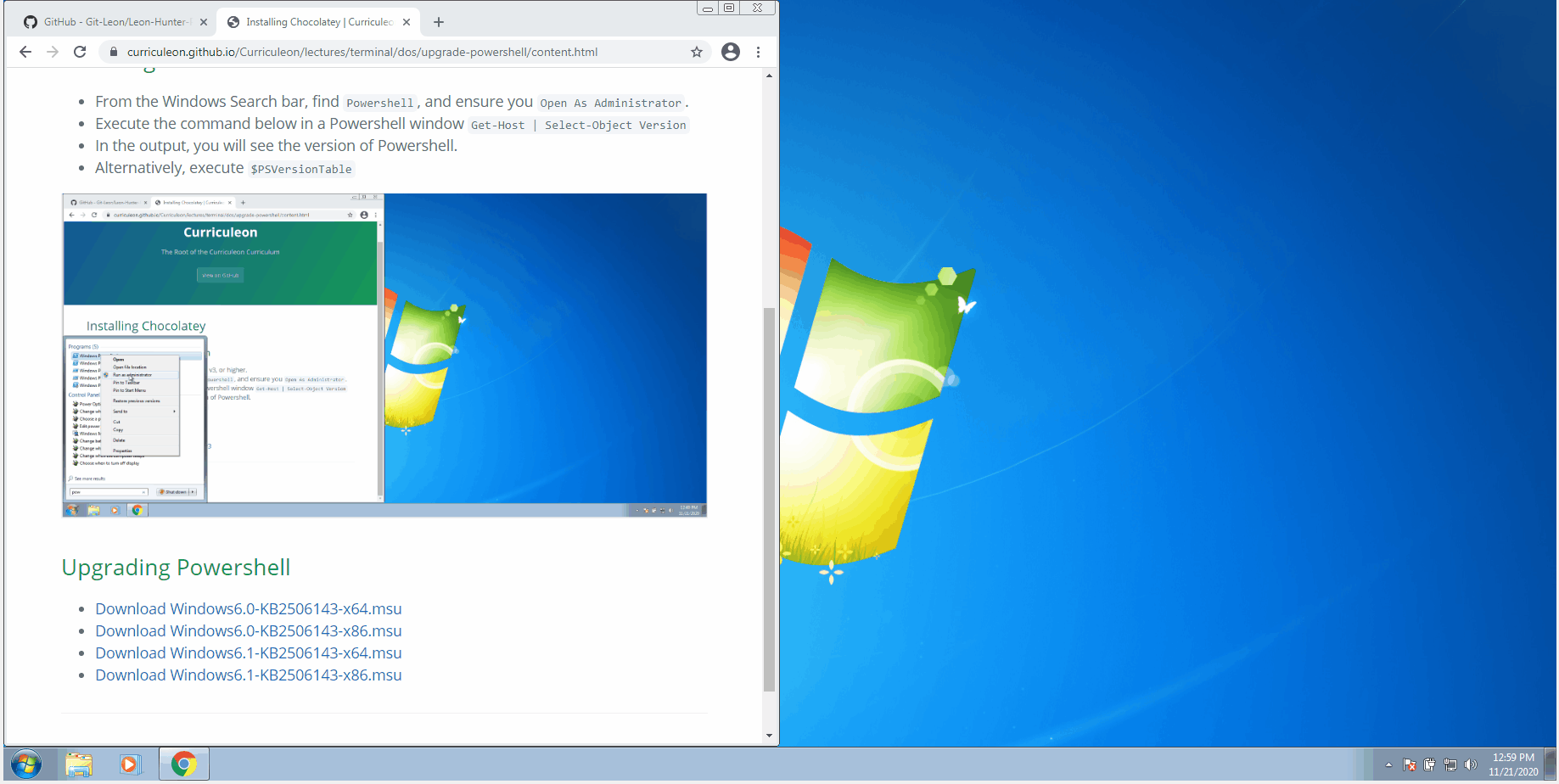
- Execute the respective command below from the directory the
.msu file was downloaded into.
Expand -F:* ./Windows6.0-KB2506146-x64.msu %cd%Expand -F:* ./Windows6.0-KB2506143-x86.msu %cd%Expand -F:* ./Windows6.0-KB2506143-x64.msu %cd%Expand -F:* ./Windows6.0-KB2506143-x86.msu %cd%
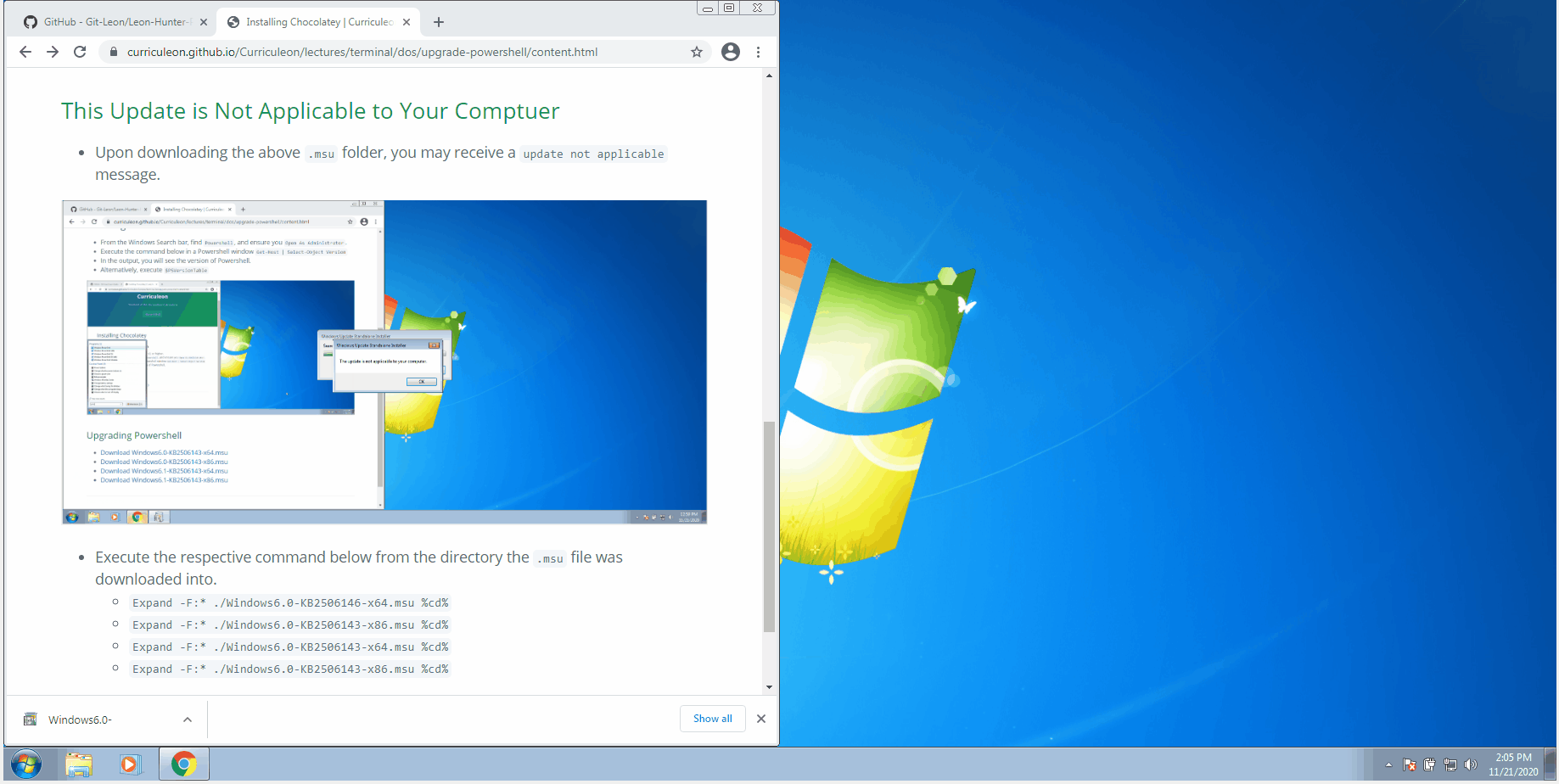
- Execute the respective command below from the directory the
.cab file was expanded into.
DISM.exe /online /add-package /packagepath:%cd%/Windows6.0-KB2506146-x64.cabDISM.exe /online /add-package /packagepath:%cd%/Windows6.0-KB2506143-x86.cabDISM.exe /online /add-package /packagepath:%cd%/Windows6.0-KB2506143-x64.cabDISM.exe /online /add-package /packagepath:%cd%/Windows6.0-KB2506143-x86.cab
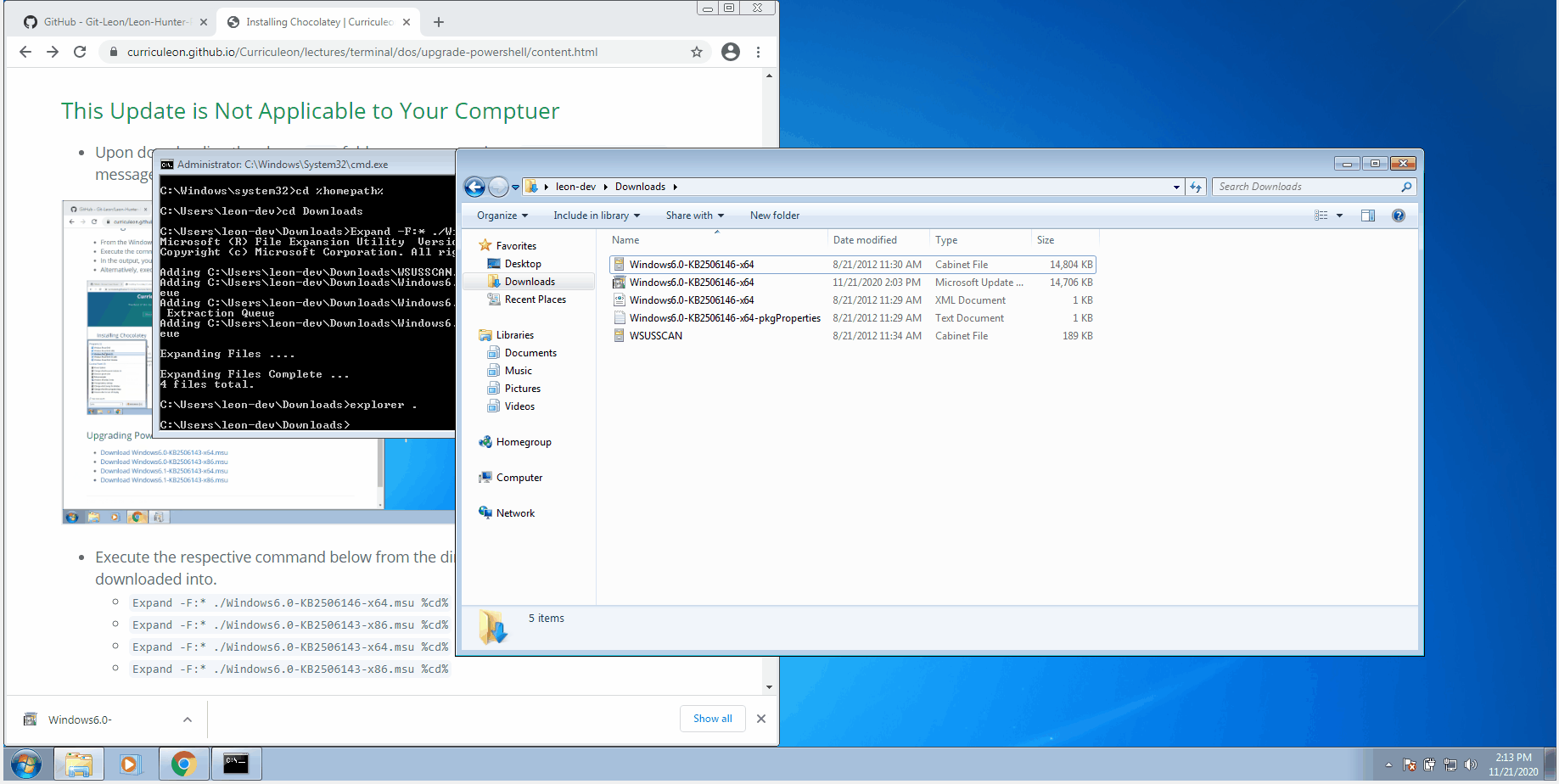
The specified package is not applicable to this image
- Upon executing the aforementioned command, you may receive a
Specified Package Not Applicable error message
- You may need to upgrade your version of .NET.
- Click the link below to download version 4.5.2
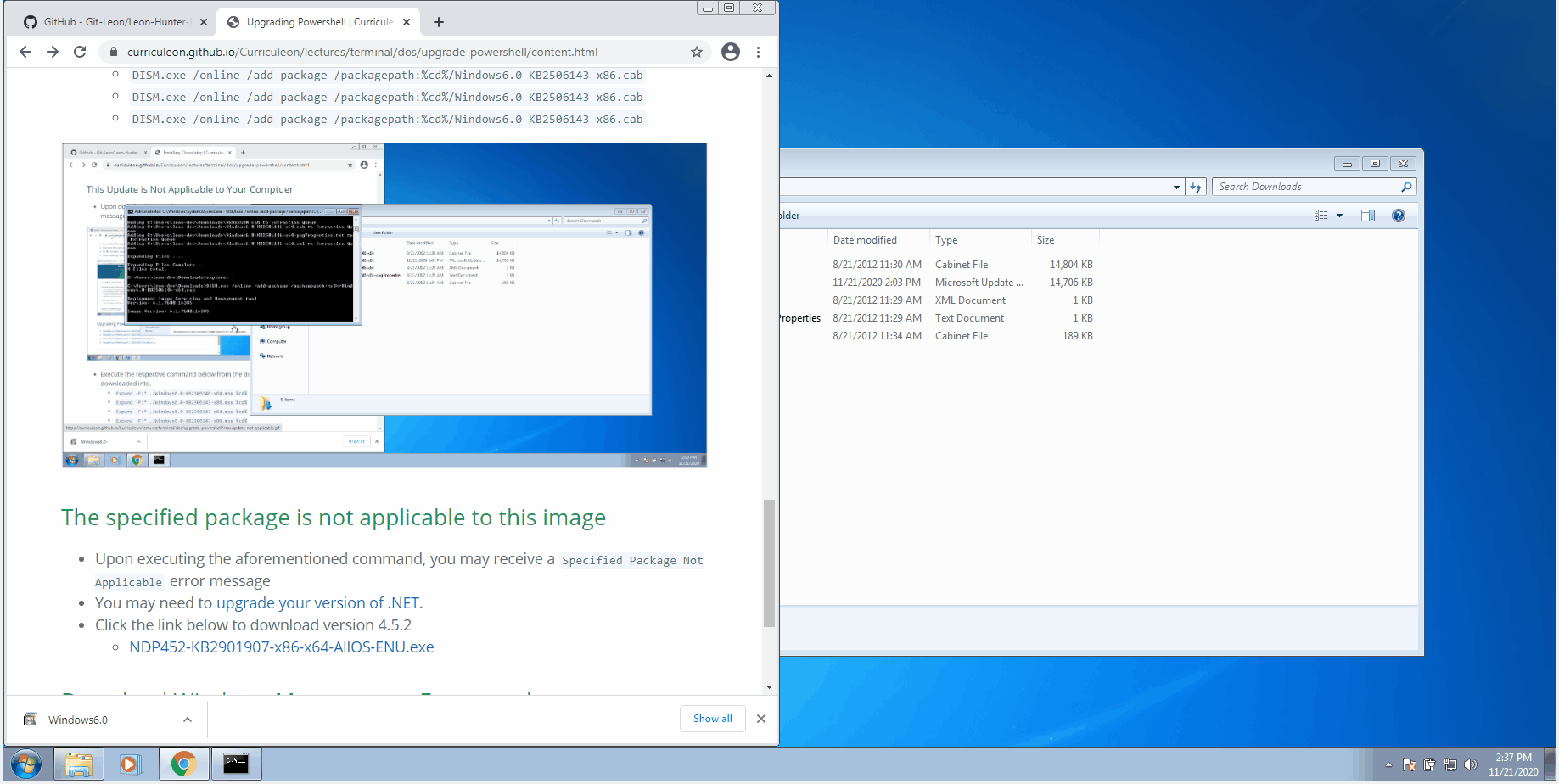
Download Windows Management Framework
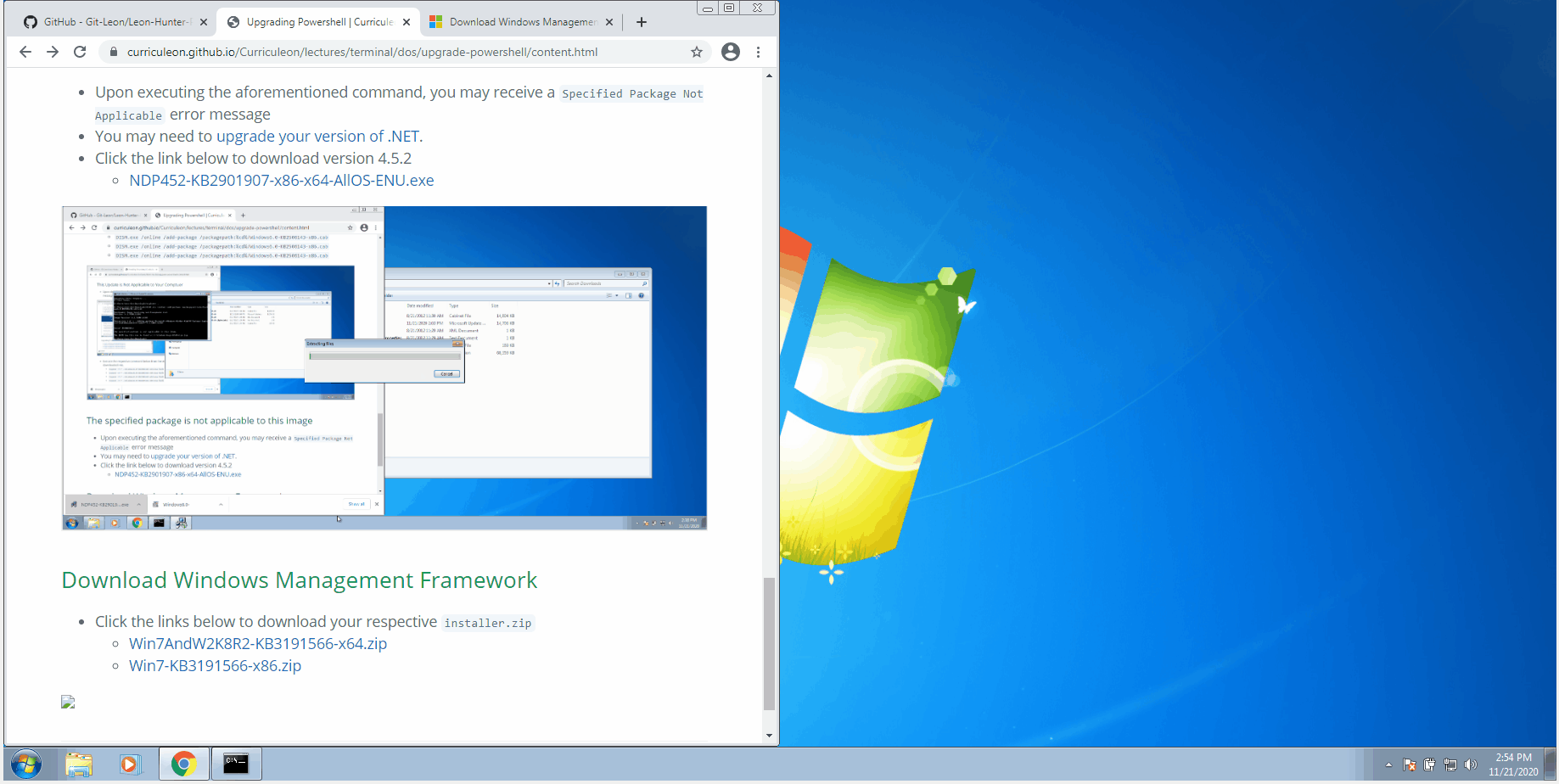
Reboot machine
- Reboot your machine and verify your version of powershell by executing either of the commands below
$PSVersionTableGet-Host | Select-Object Version