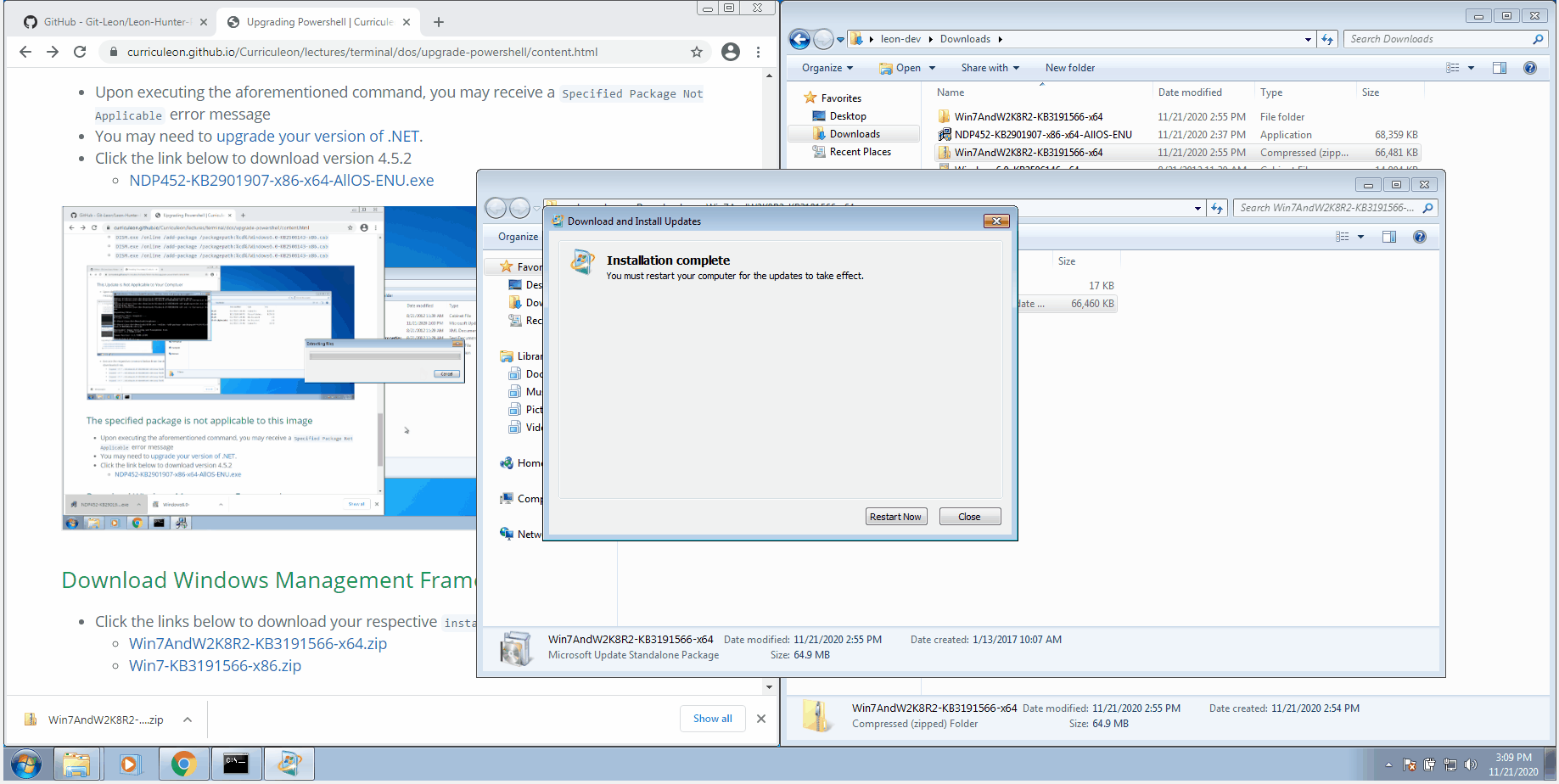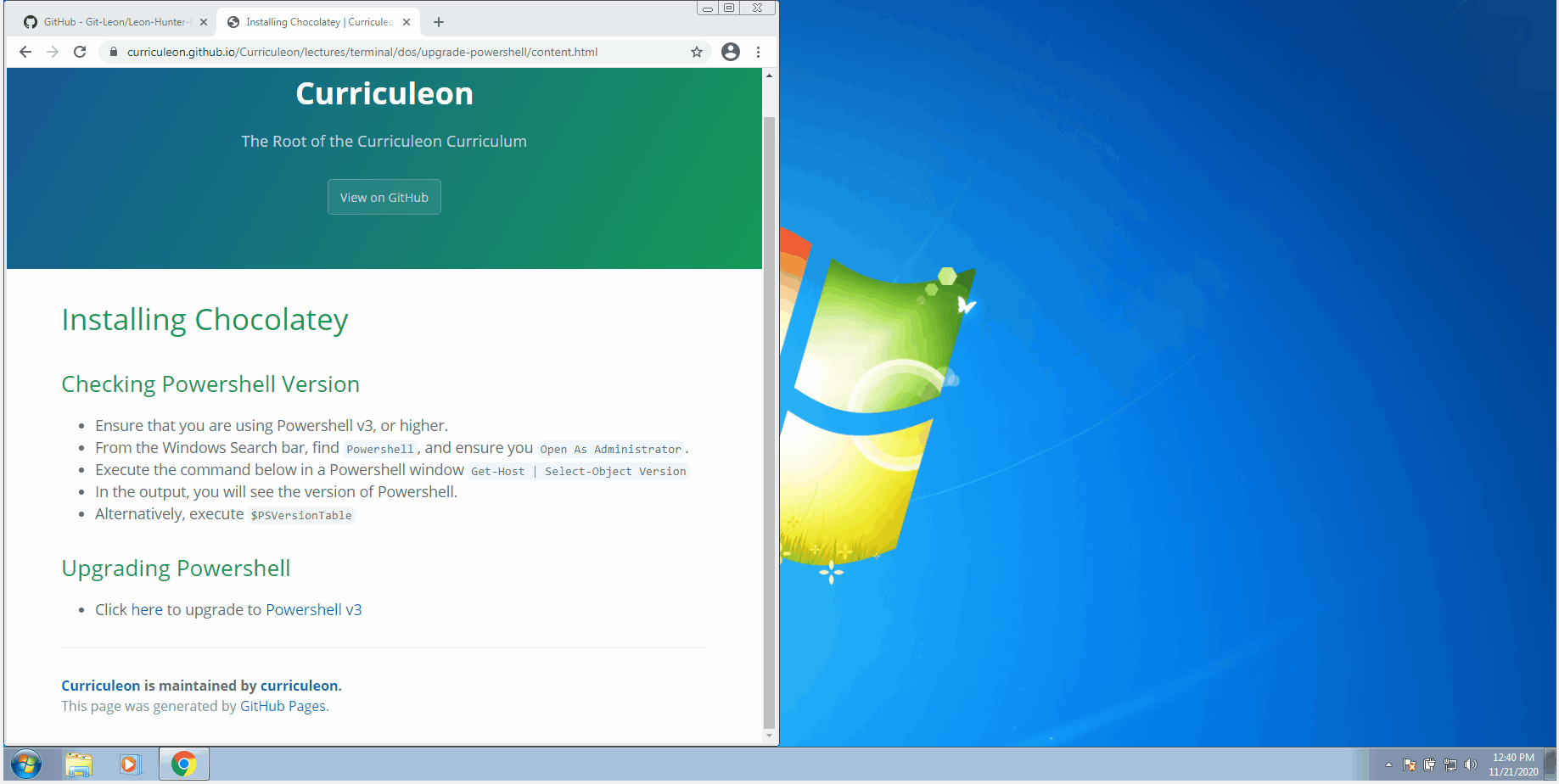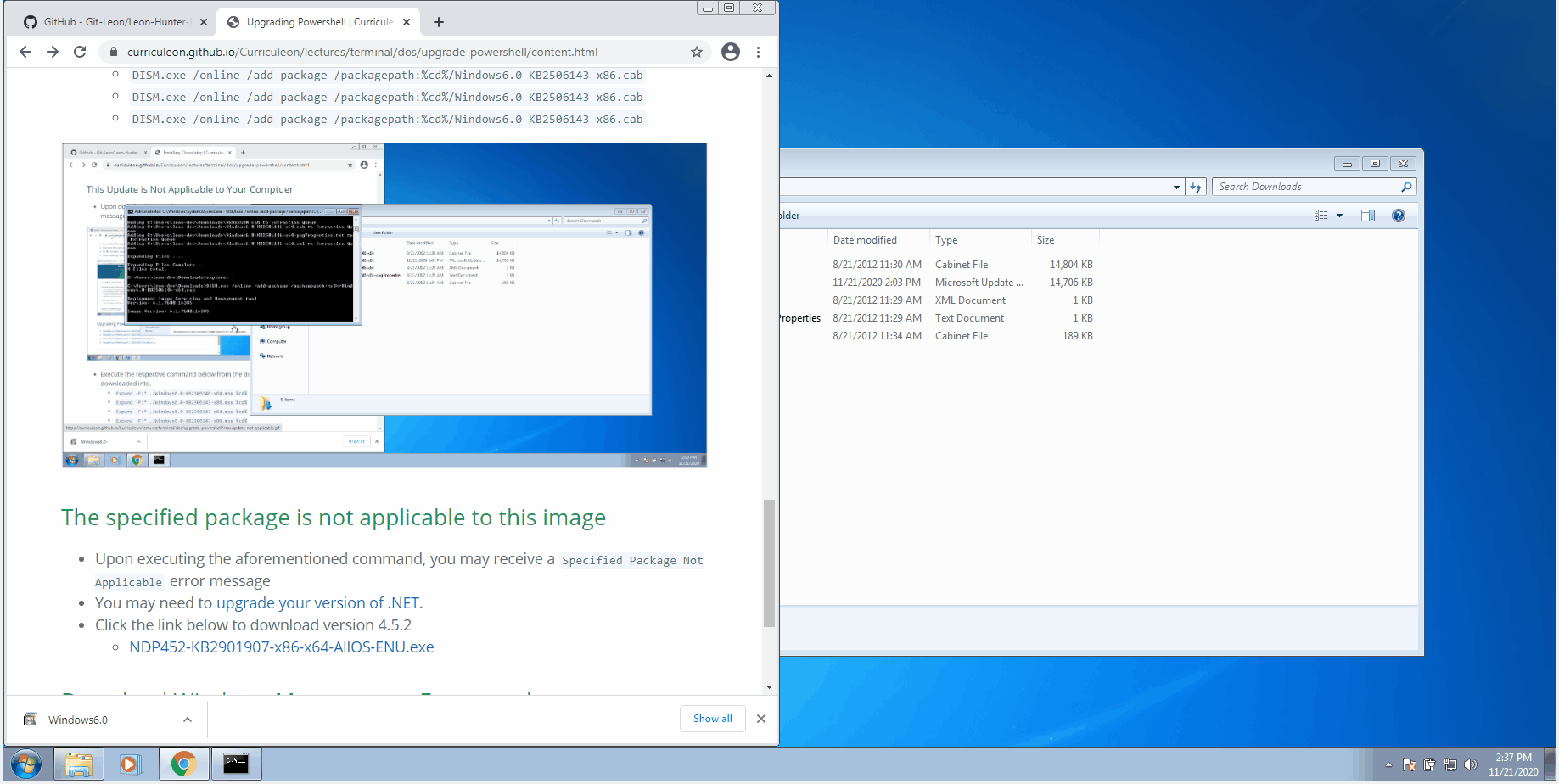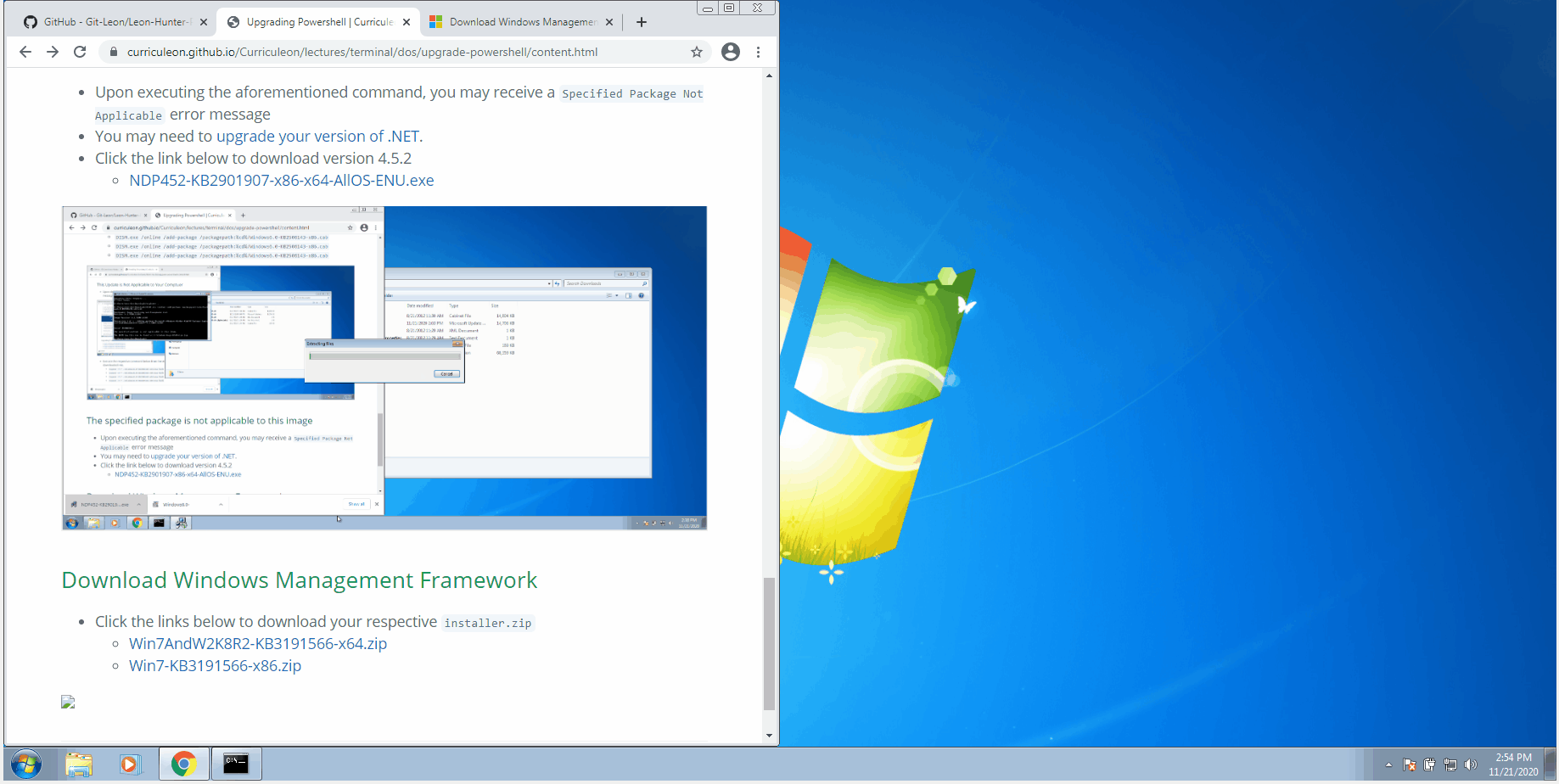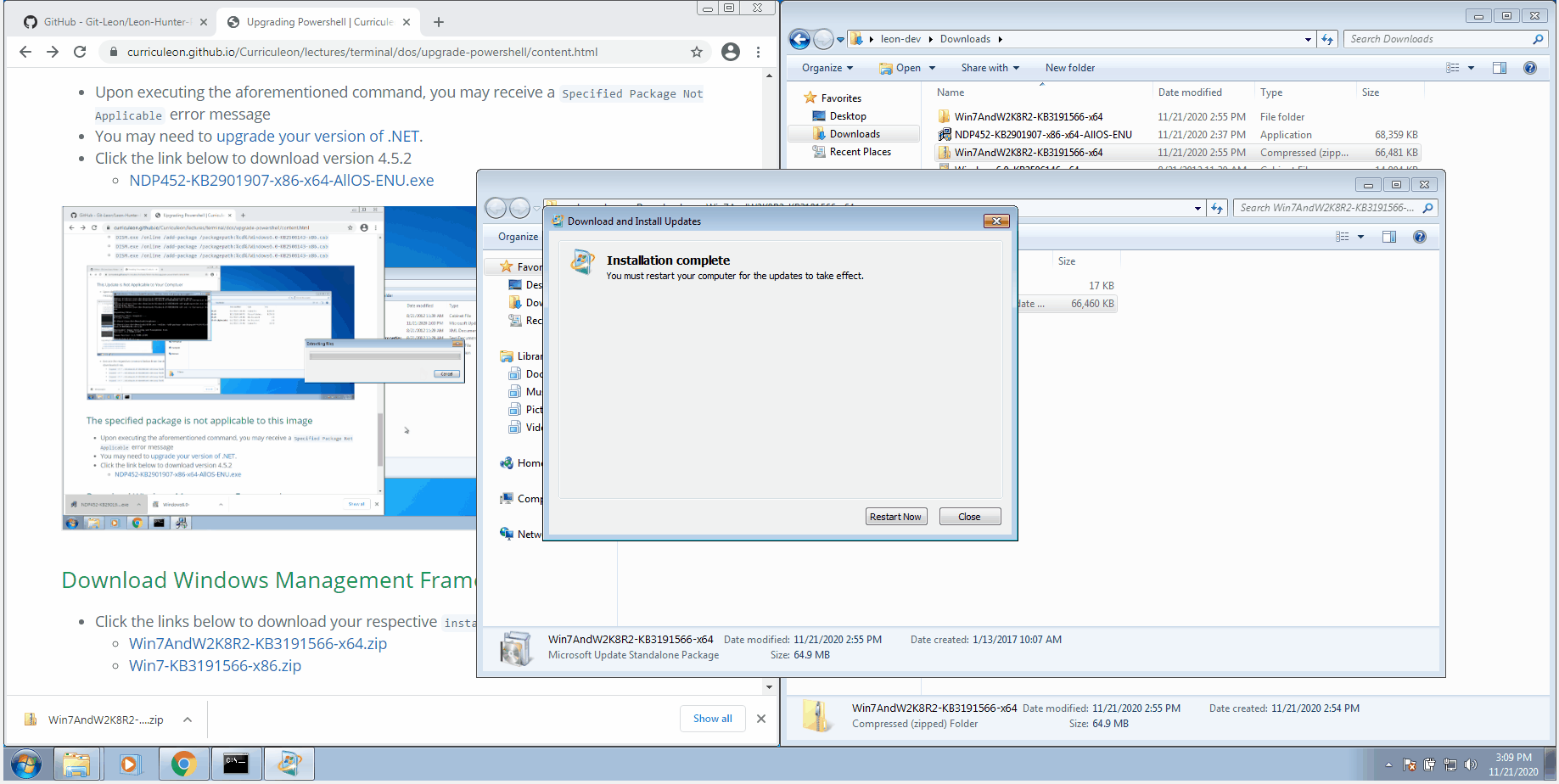Upgrading Powershell
Video Tutorial
Checking Powershell Version
- From the Windows Search bar, find
Powershell, and ensure you Open As Administrator.
- Execute the command below in a Powershell window
Get-Host | Select-Object Version
- In the output, you will see the version of Powershell.
- Alternatively, execute
$PSVersionTable
- If your Powershell version is greater than 4, then none of the following is applicable.
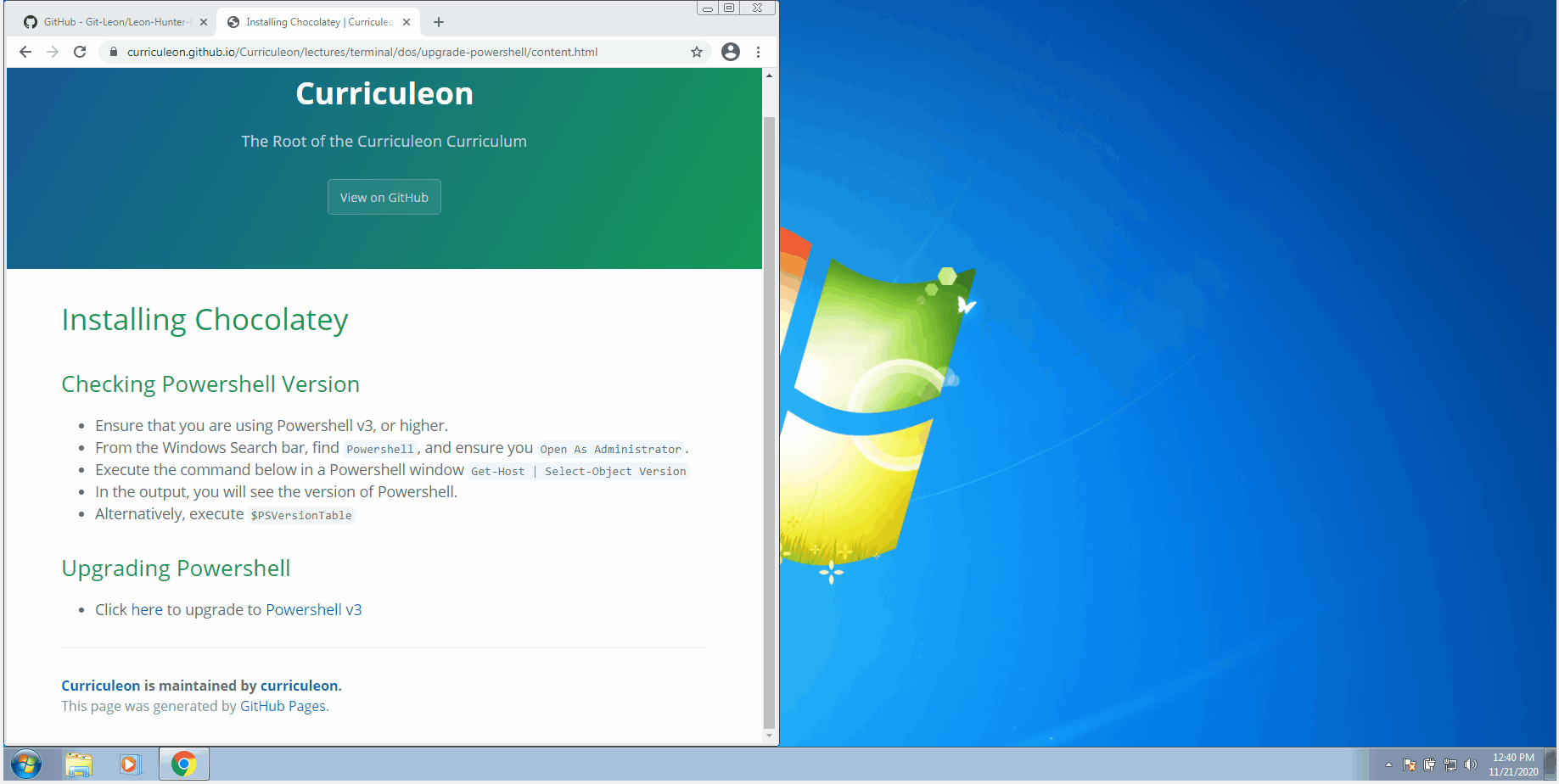
Upgrade .NET version
- Click the link below to download version 4.5.2 to upgrade your version of .NET
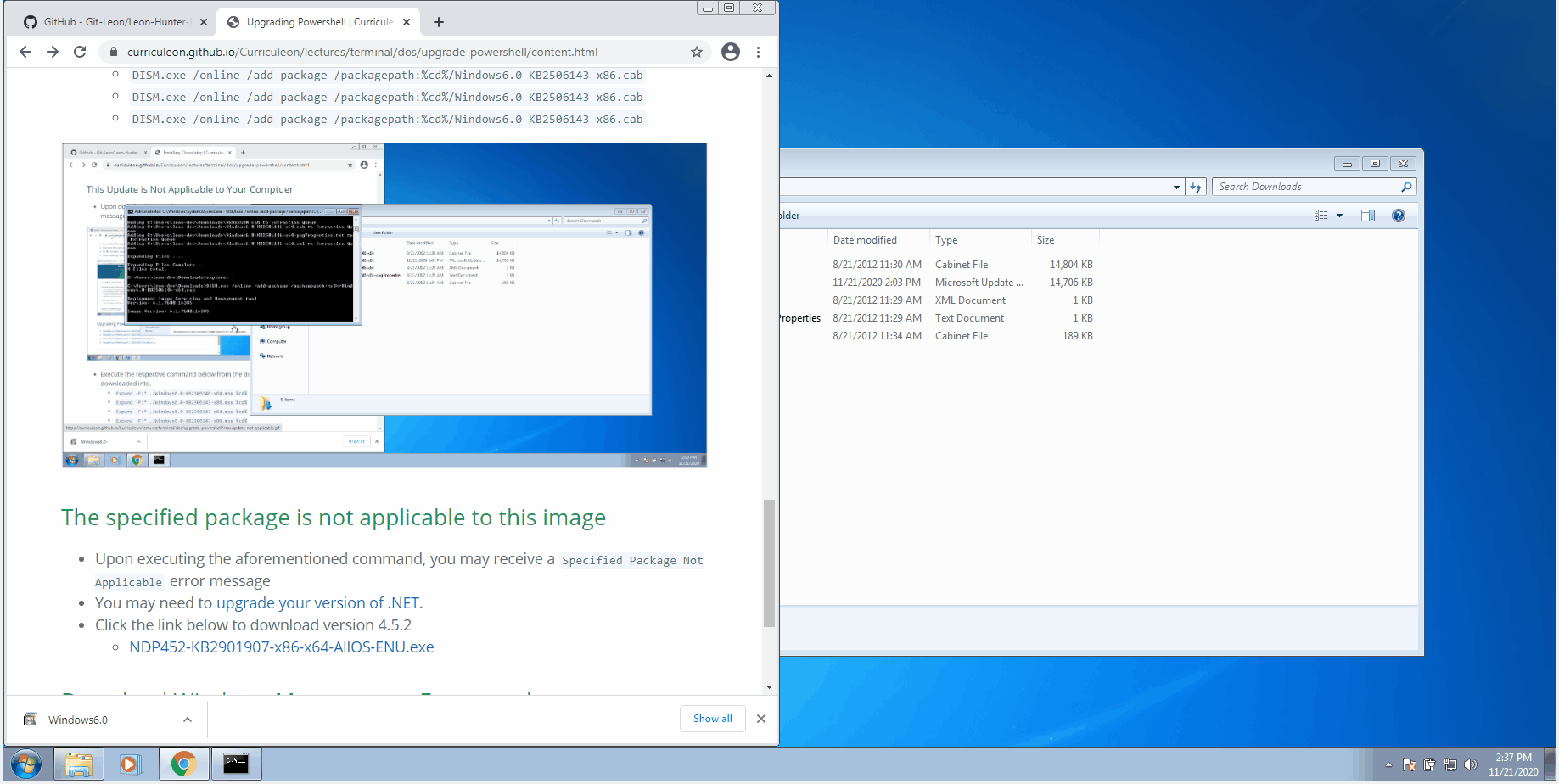
Download Windows Management Framework
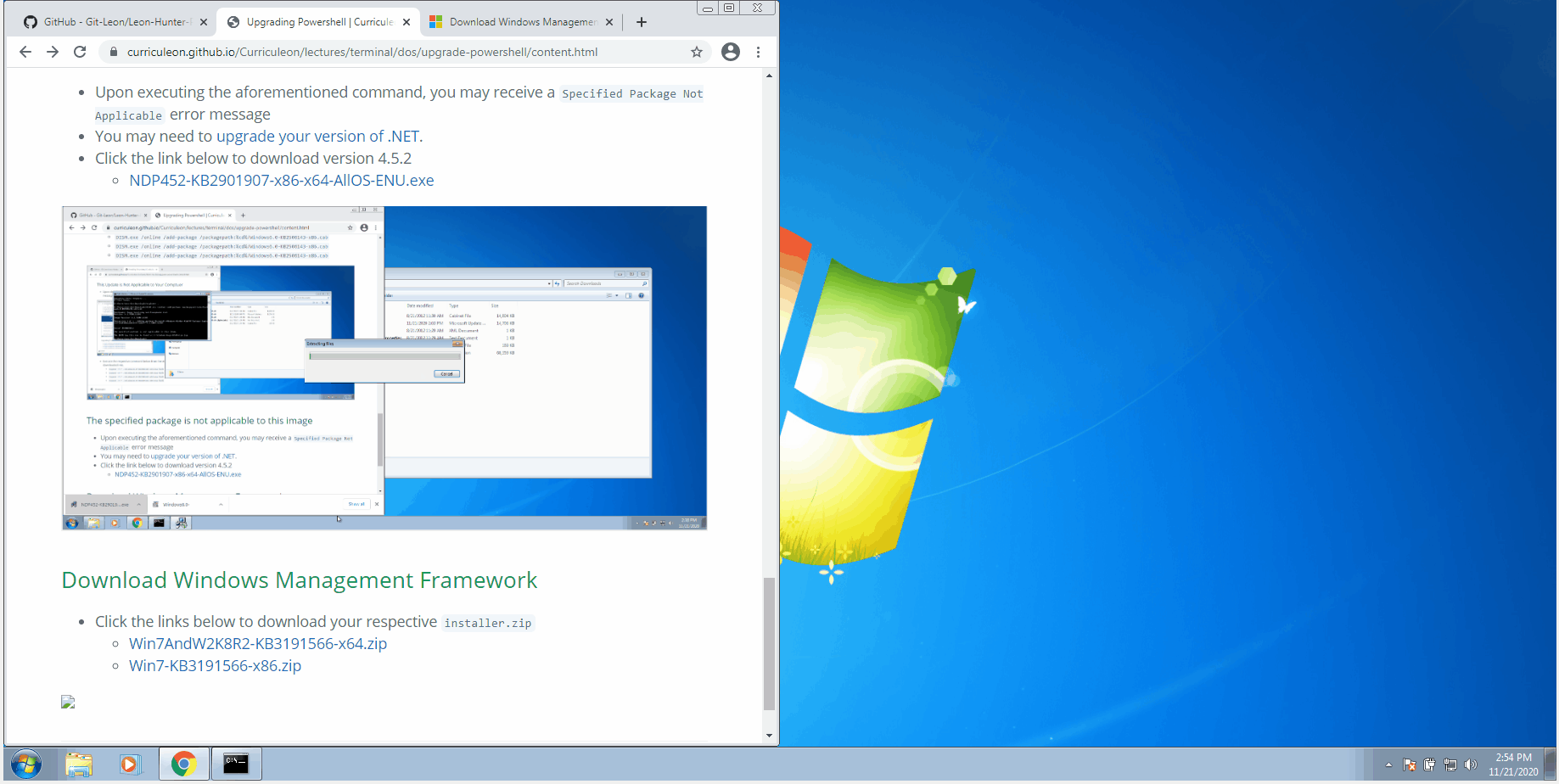
Reboot machine
- Reboot your machine and verify your version of powershell by executing either of the commands below
$PSVersionTableGet-Host | Select-Object Version