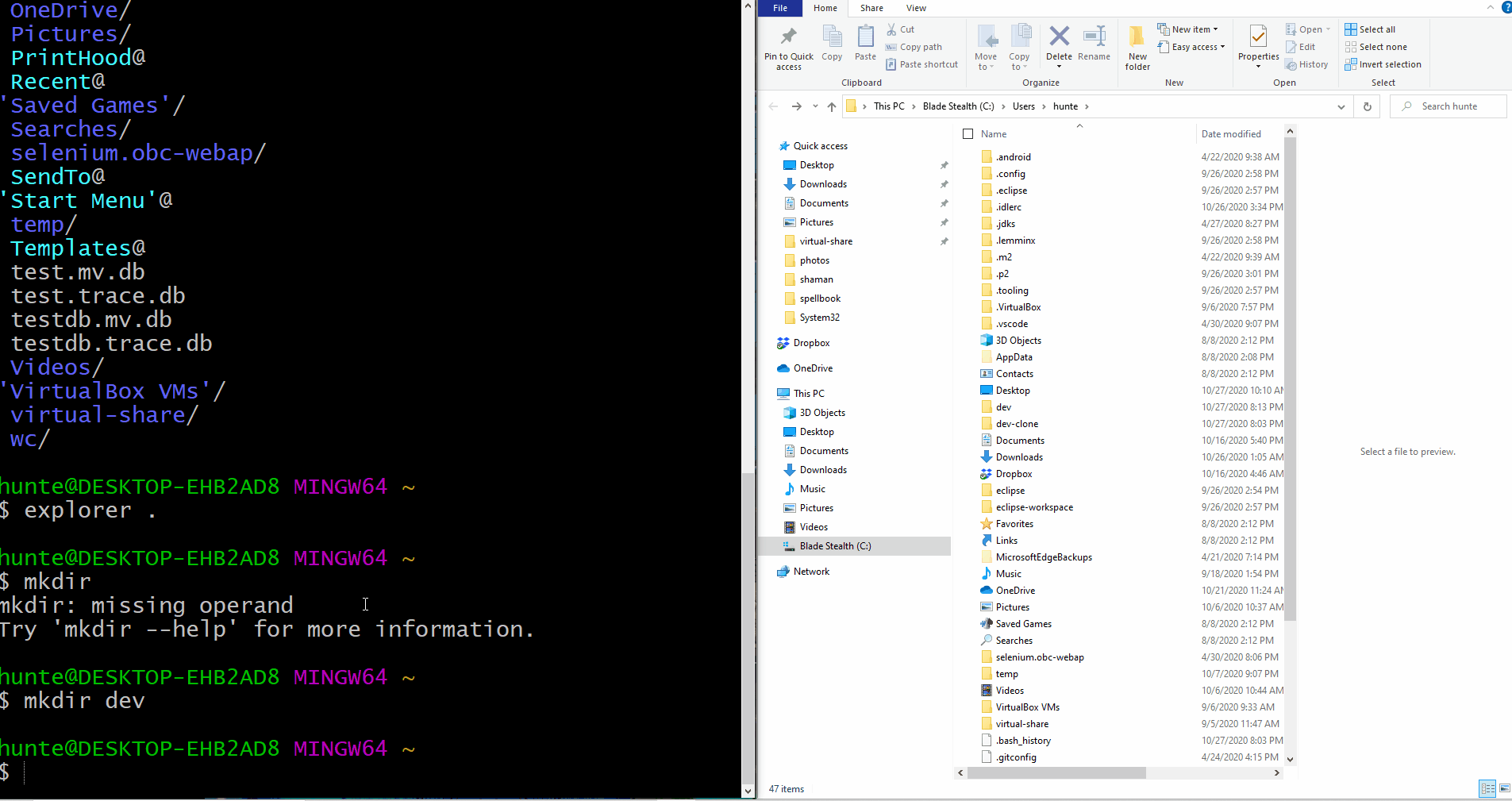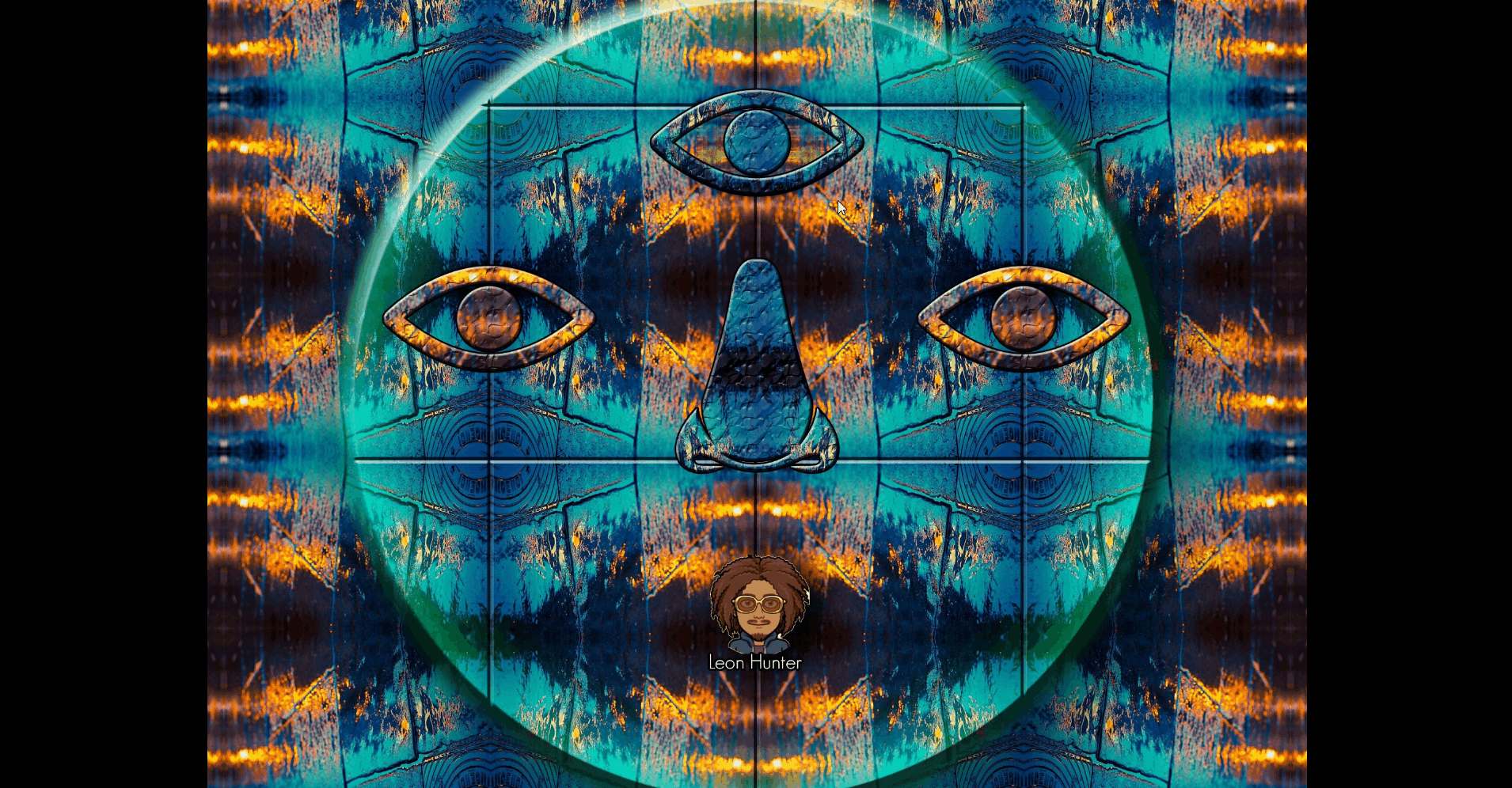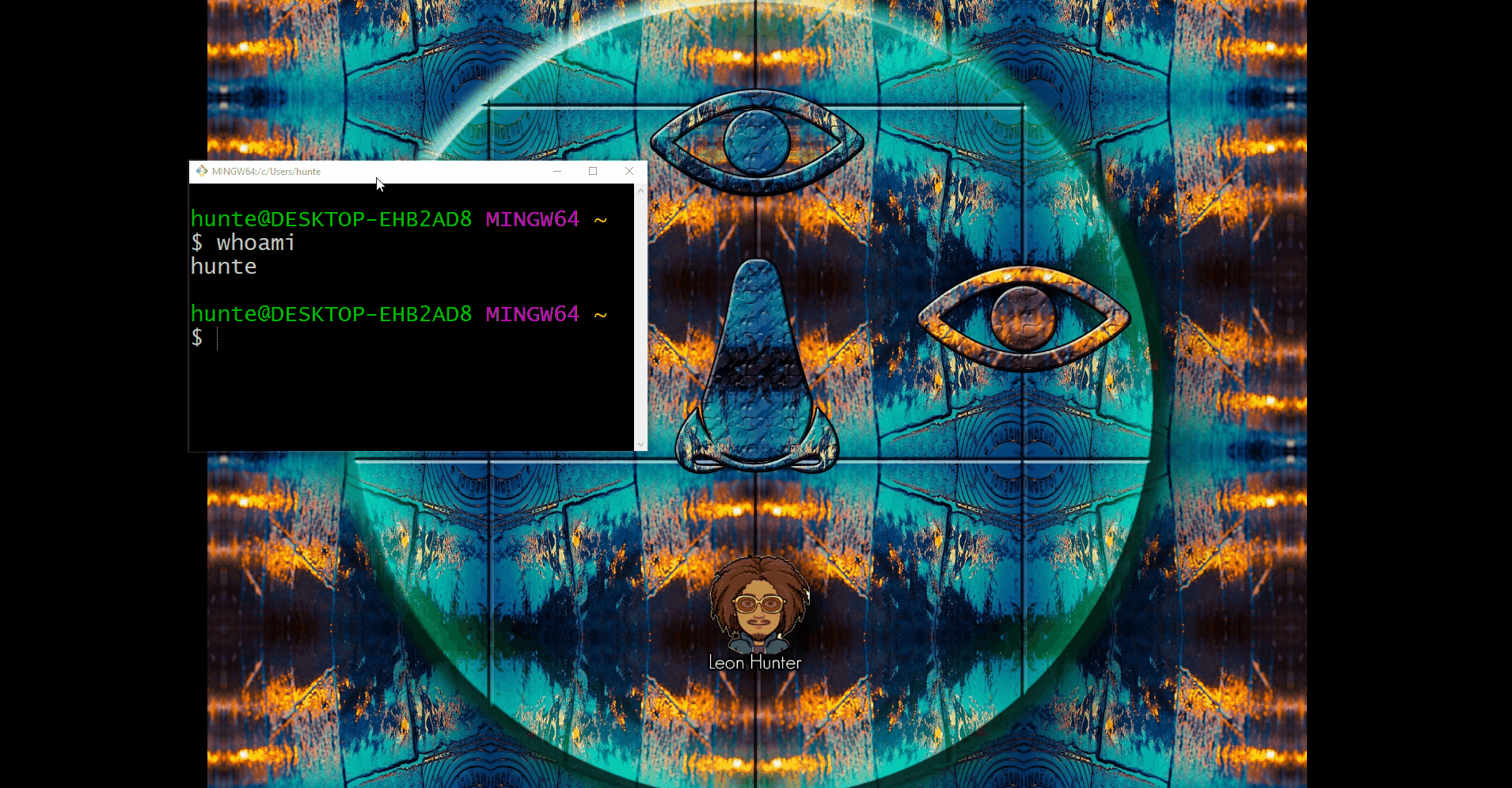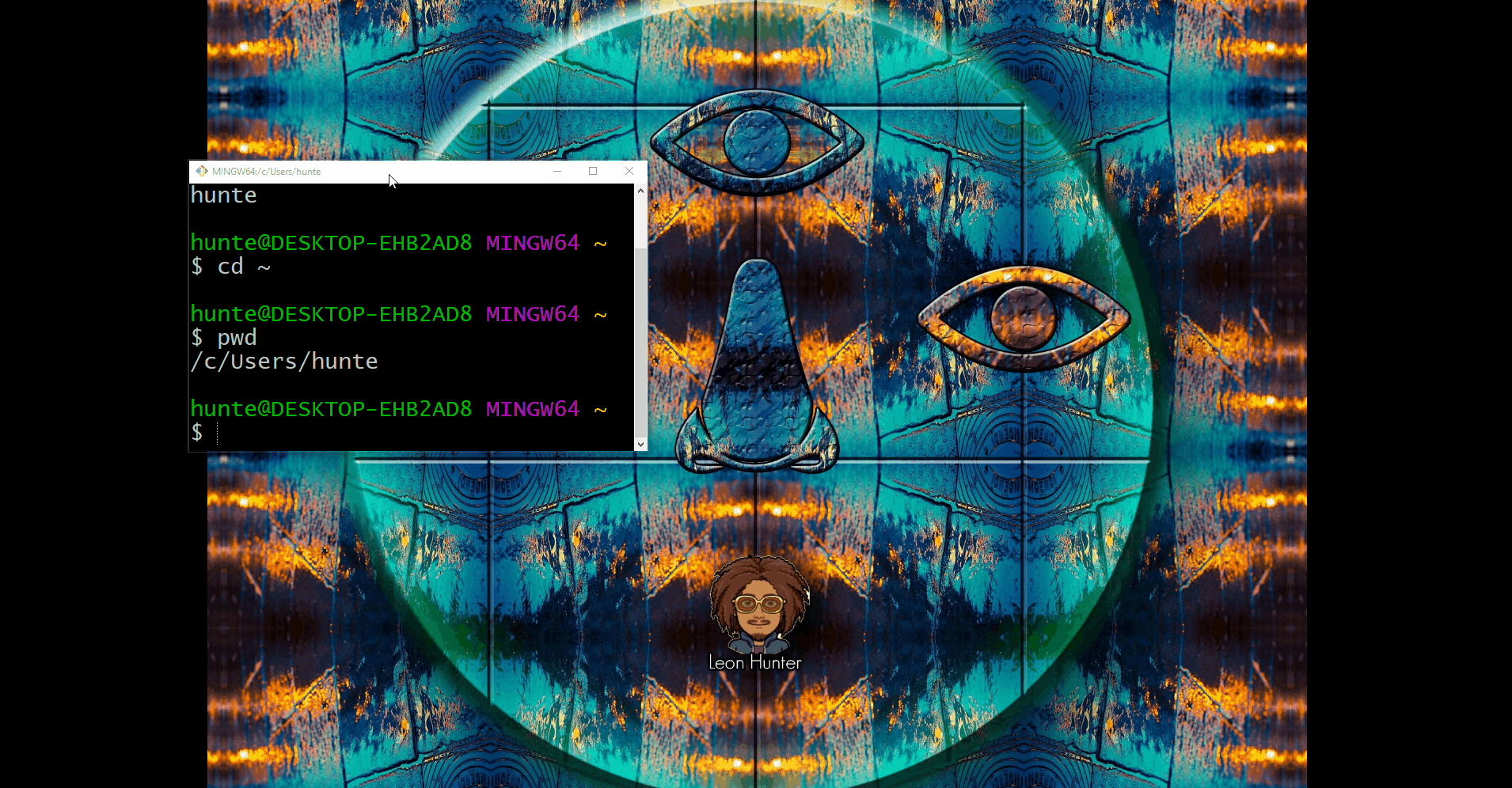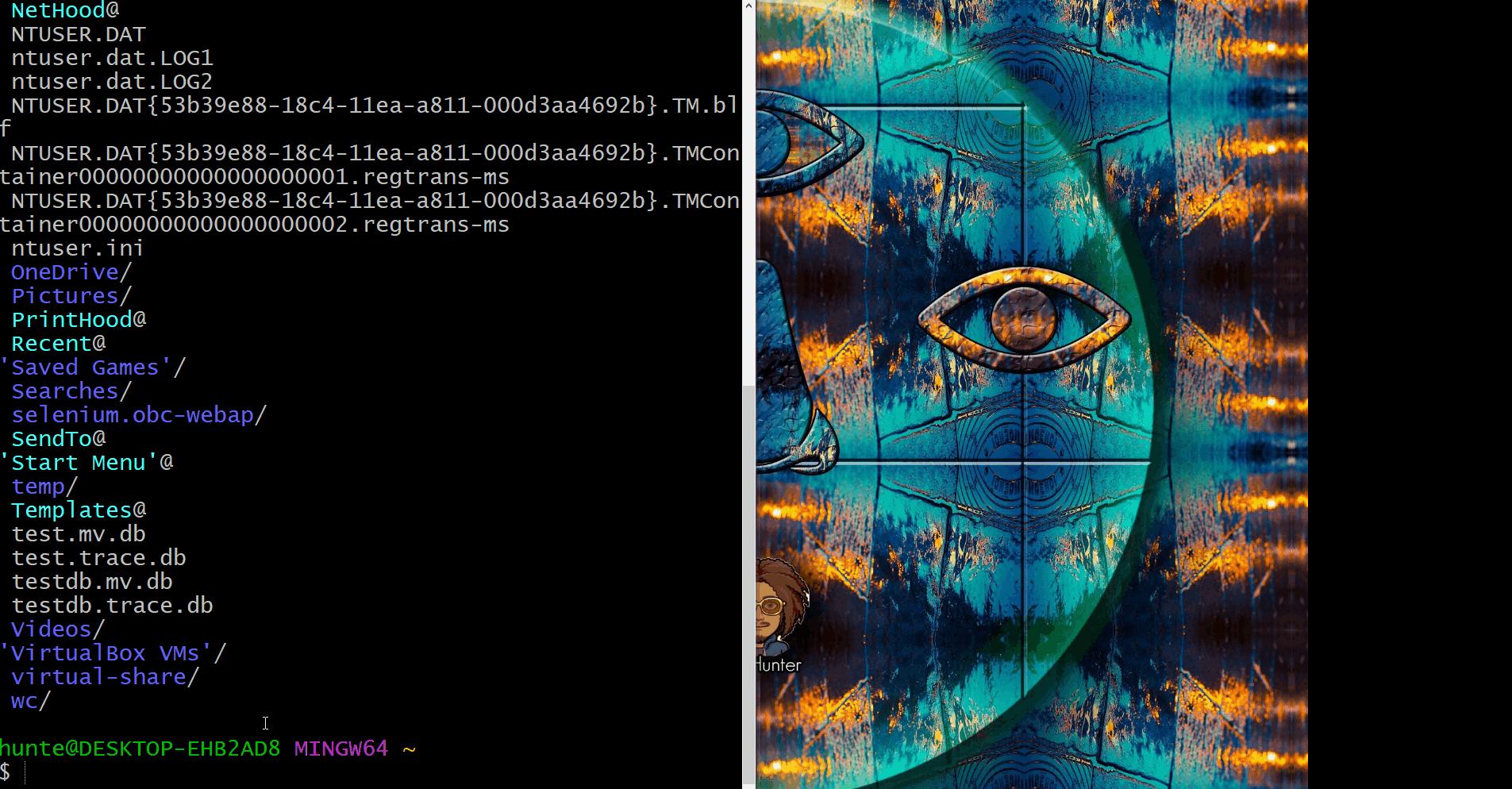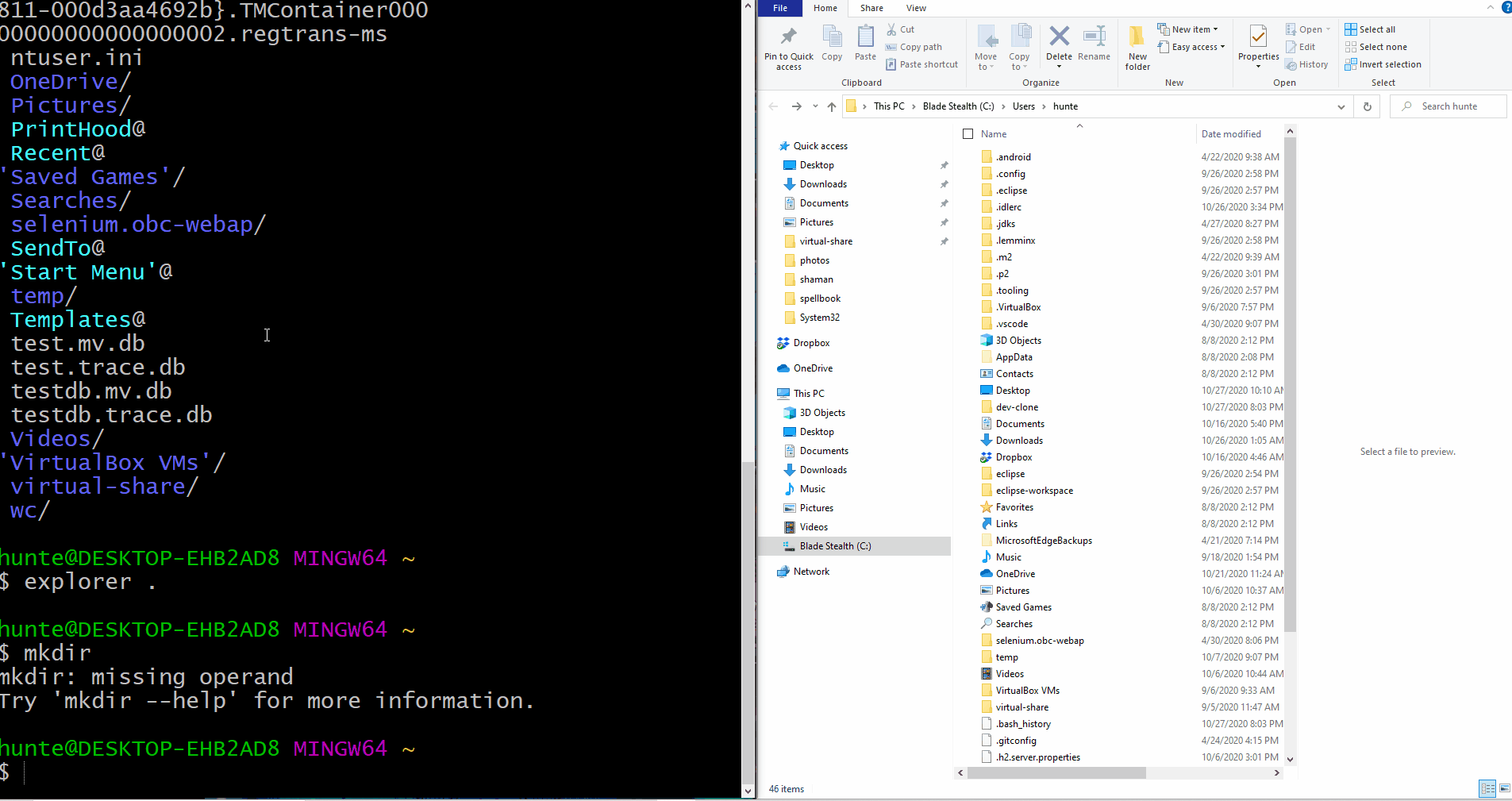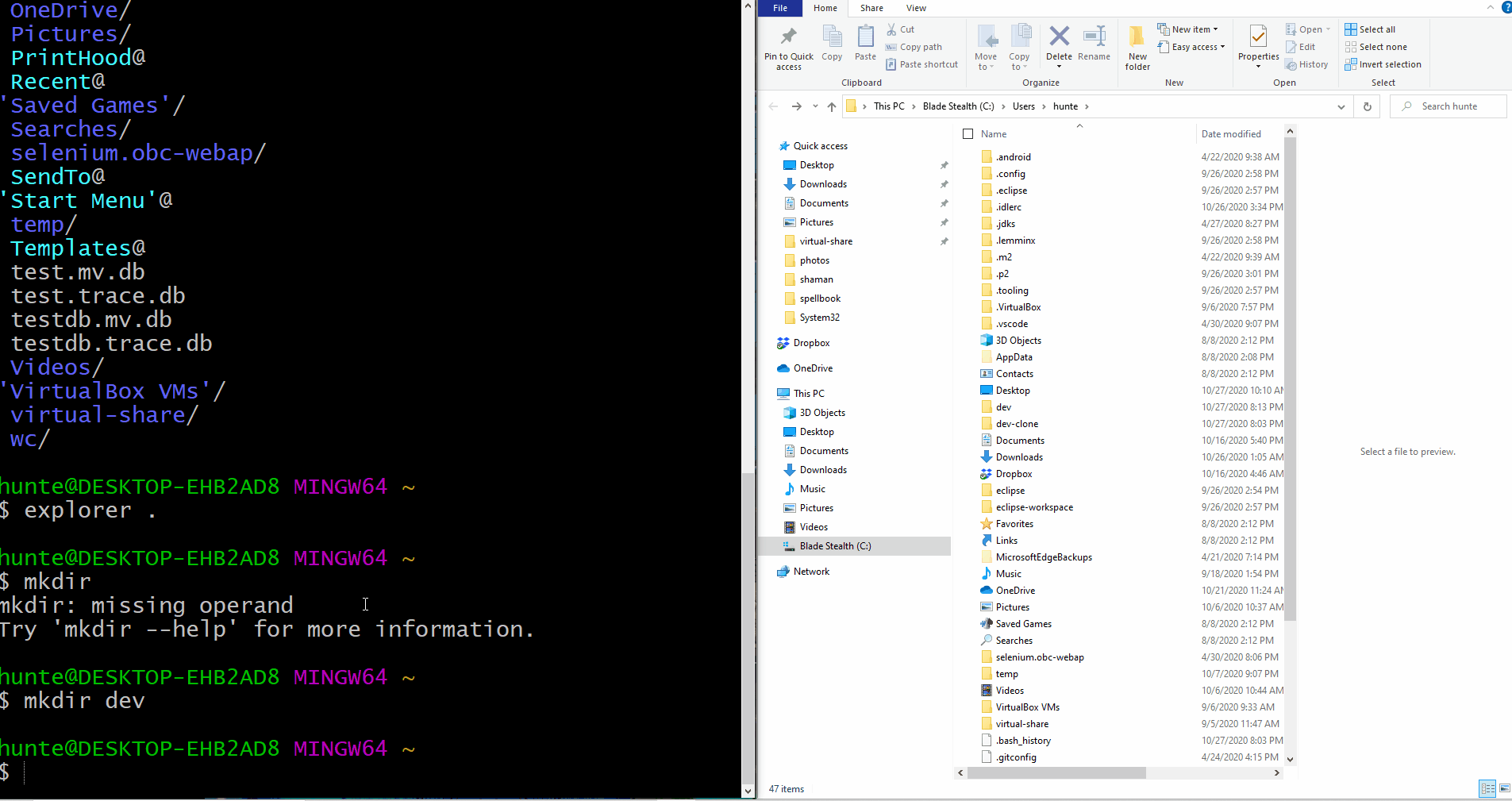Navigating the Terminal
Part 1 - Opening The Terminal
- To open the terminal in OSX
- hold
Command and press Space to open the spotlight search.
- in the search bar, enter
terminal
- To open the git-bash terminal in Windows OS
- press the
Windows key to open windows search.
- in the search bar, enter
git bash.

Part 2 - Displaying your Username
- Upon opening the terminal, verify what your username is.
- execute
whoami in the terminal.
- The name of the account that is currently signed in should be displayed in the terminal’s standard output.
- In the examples below, the name of the user-account is
hunte
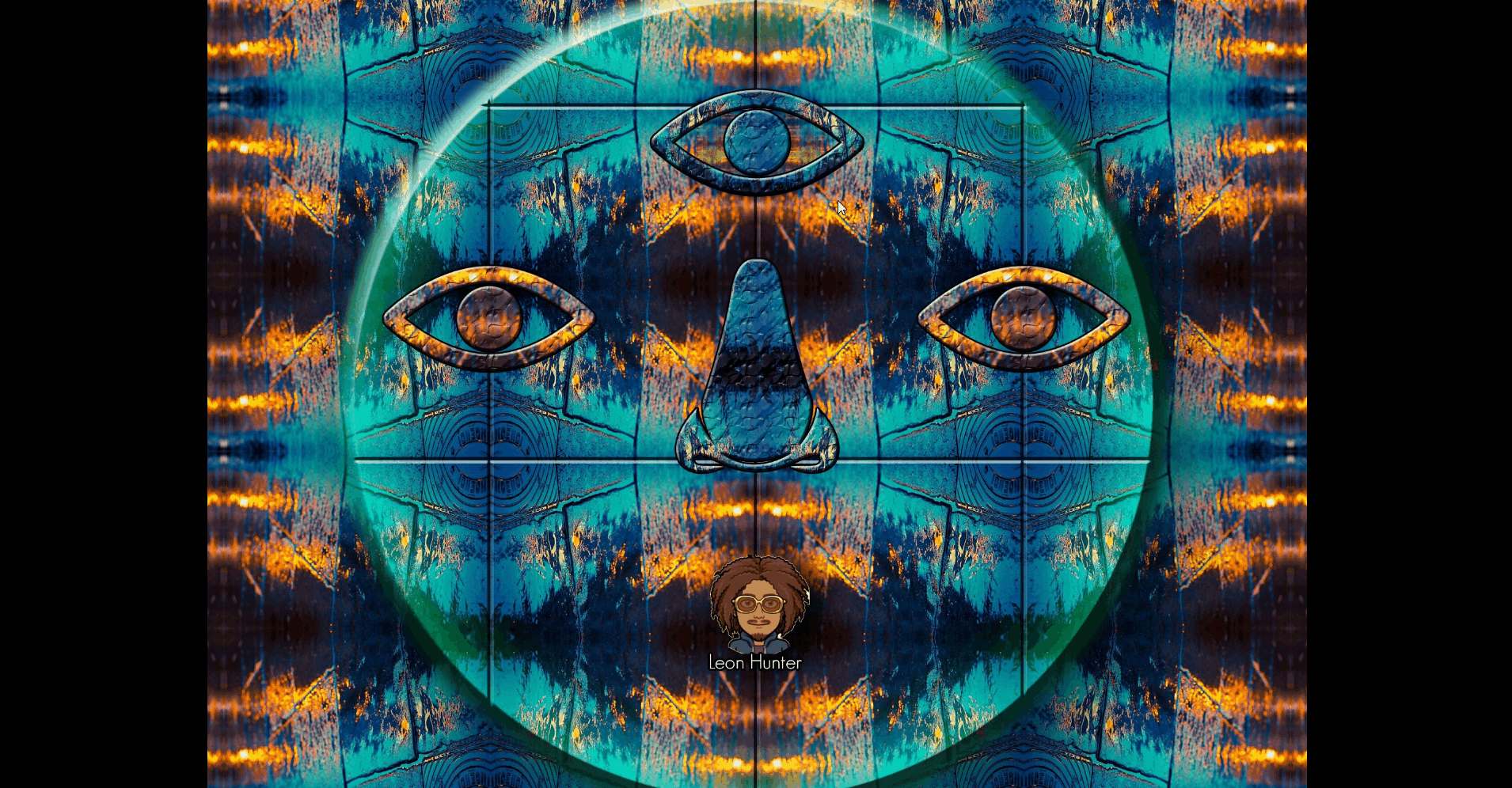
Part 3 - Home Directory
- To navigate to the home directory execute
cd ~ in the terminal
cd is a command used to change directories~ is an alias recognized by the shell to reference the home directory
- Verify that you are in your home directory by executing
pwd to print working directory.
- The file path pointing to a directory with your username should be displayed in the terminal’s standard output.
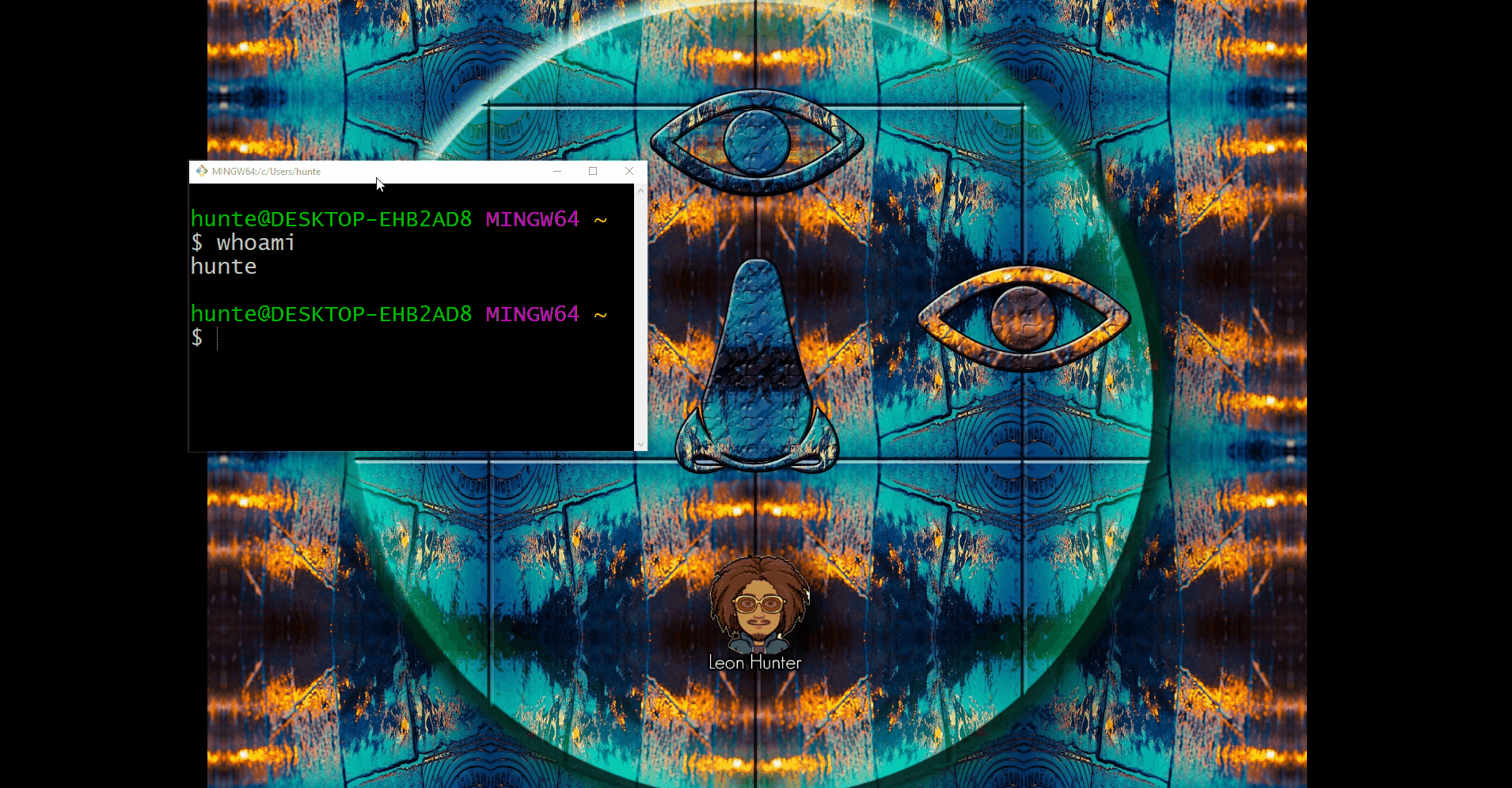
Part 4 - Listing Files in the Current Directory
- To list all of the files in the current directory, execute
ls
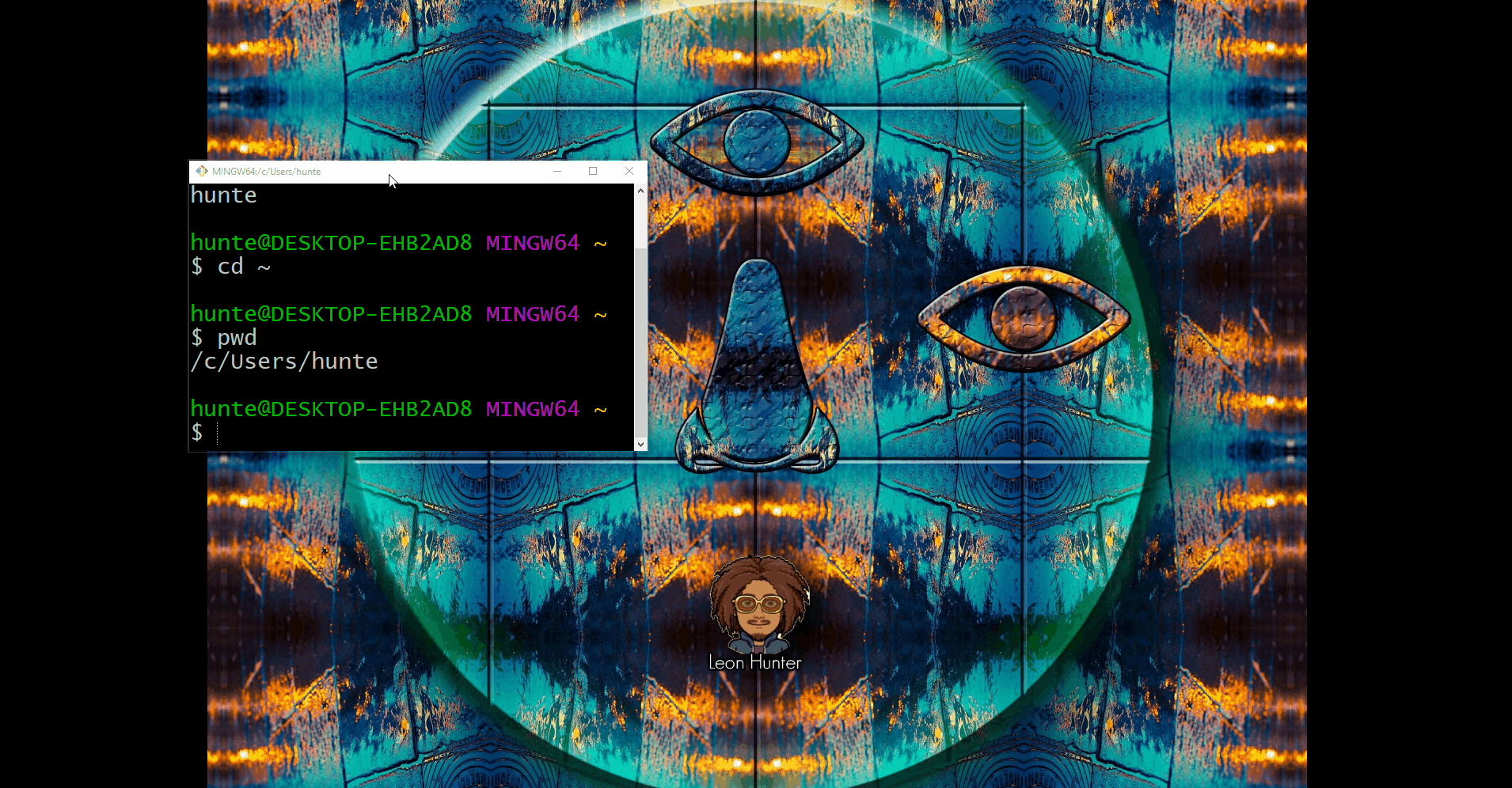
Part 5 - Opening the File Explorer
- To get a graphical representation of the file system, open the file explorer.
- execute
explorer . from the Windows git-bash terminal
- execute
open . from the OSX terminal
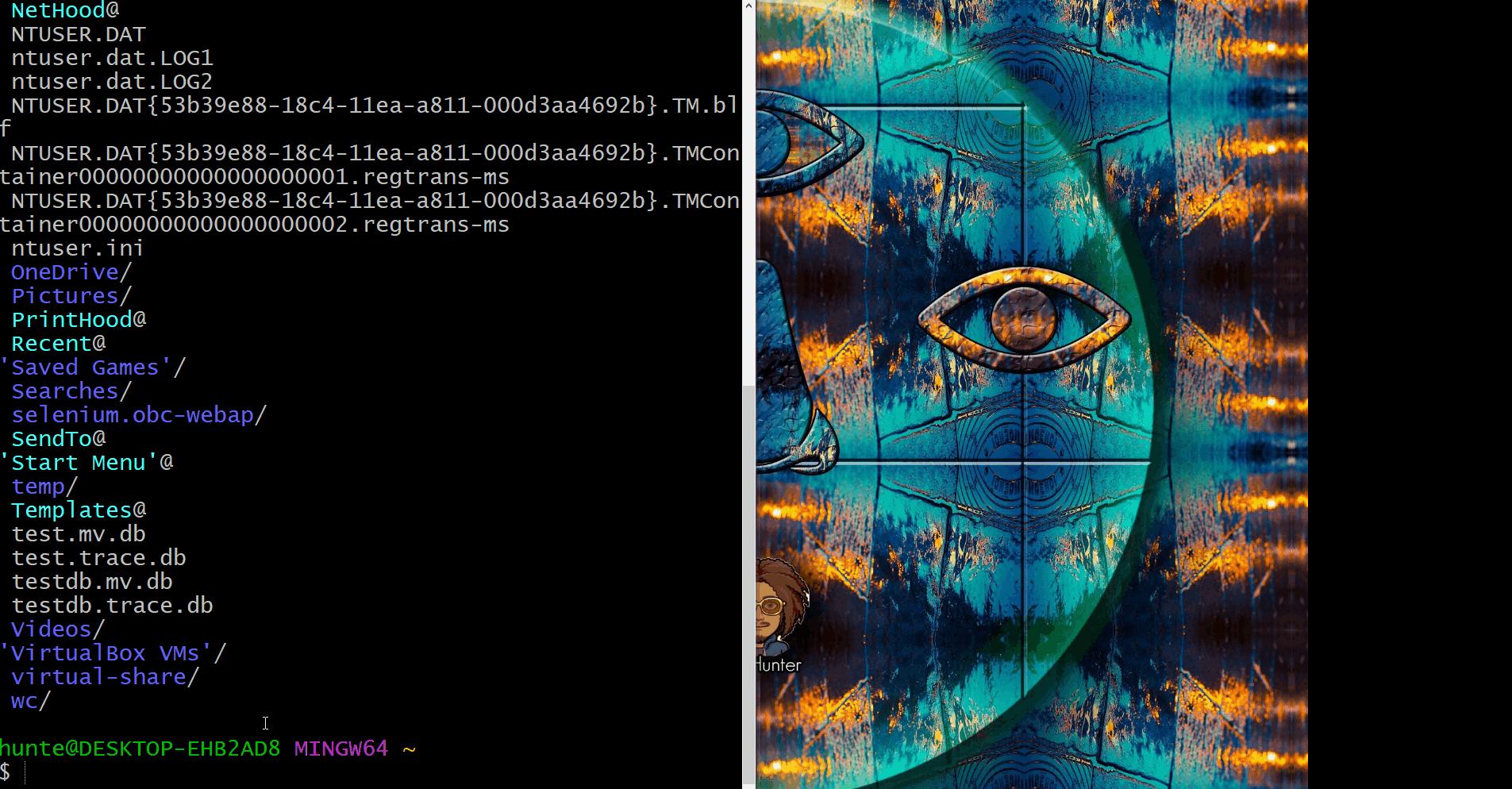
Part 6 - Creating an Application-Development directory
- To create a new directory, named
dev, execute mkdir dev from the home-directory.
mkdir is a command used to create a new directorydev is the name of the directory to be created
- Verify that newly created directory is visible in the terminal, by executing
ls.
- The name of the directory,
dev, should be displayed in the standard output.
- Verify that newly created directory is visible in the project explorer, by executing
explorer . or open . respectively
- The directory should be displayed as a folder in the project explorer
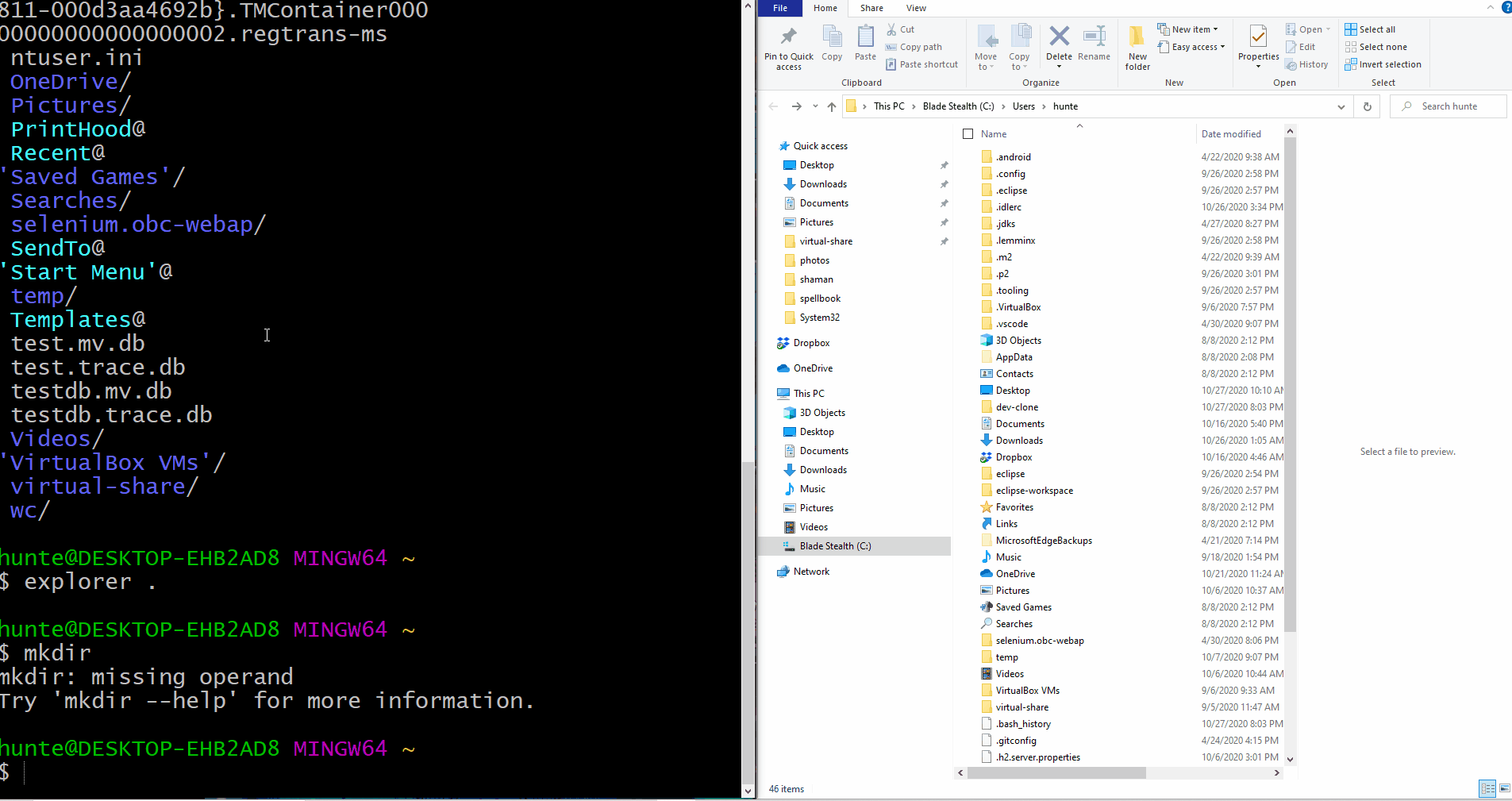
Part 7 - Change Directory to the dev directory
- To change the current working directory to
dev, execute cd dev from the home directory.
- Verify that the command has executed properly by executing
pwd to display the current working directory.
- The name of the current working directory,
~/dev, should be displayed in the standard output.
- Verify that this directory is empty by executing
ls
- The standard output should not display anything