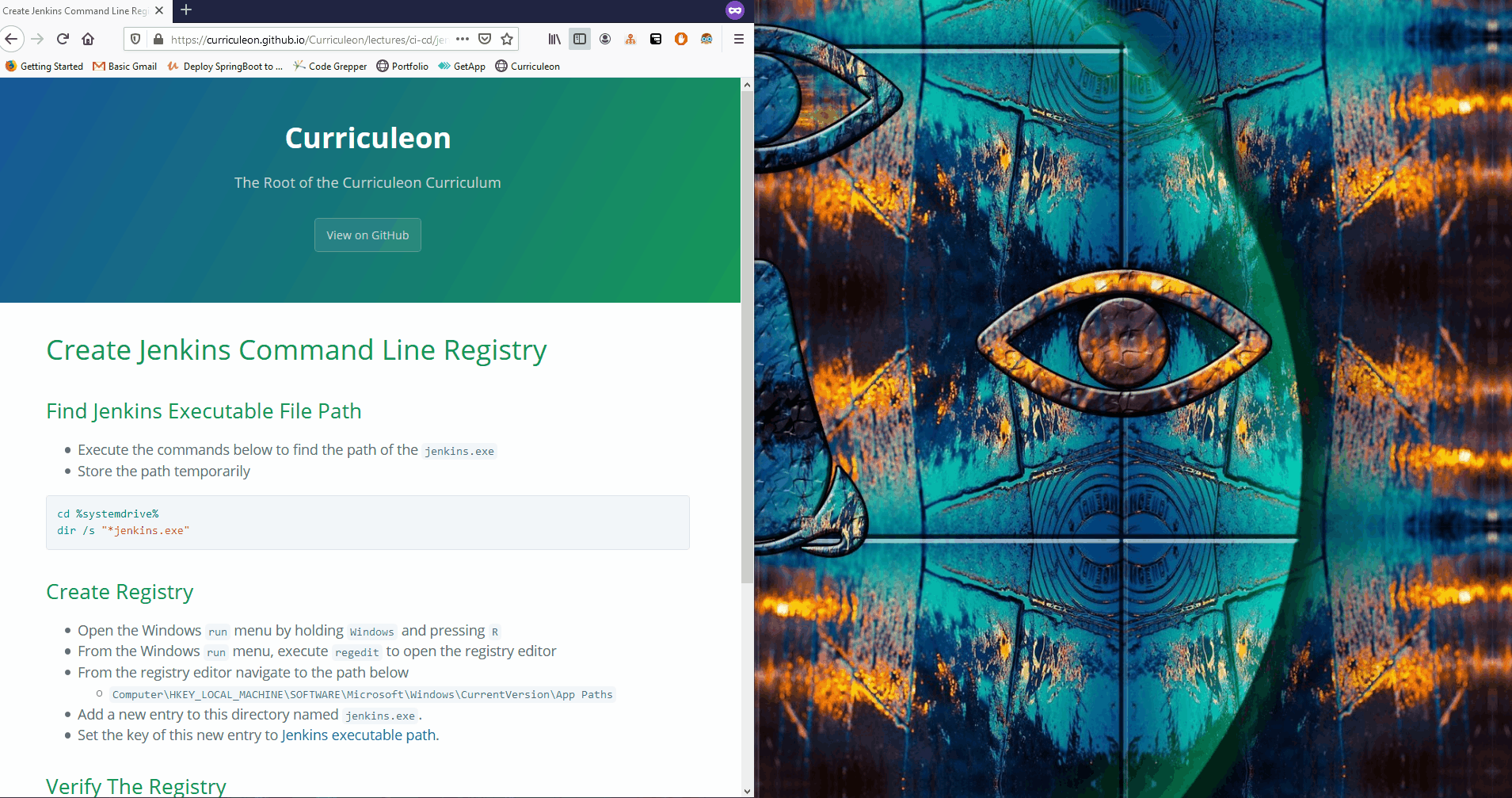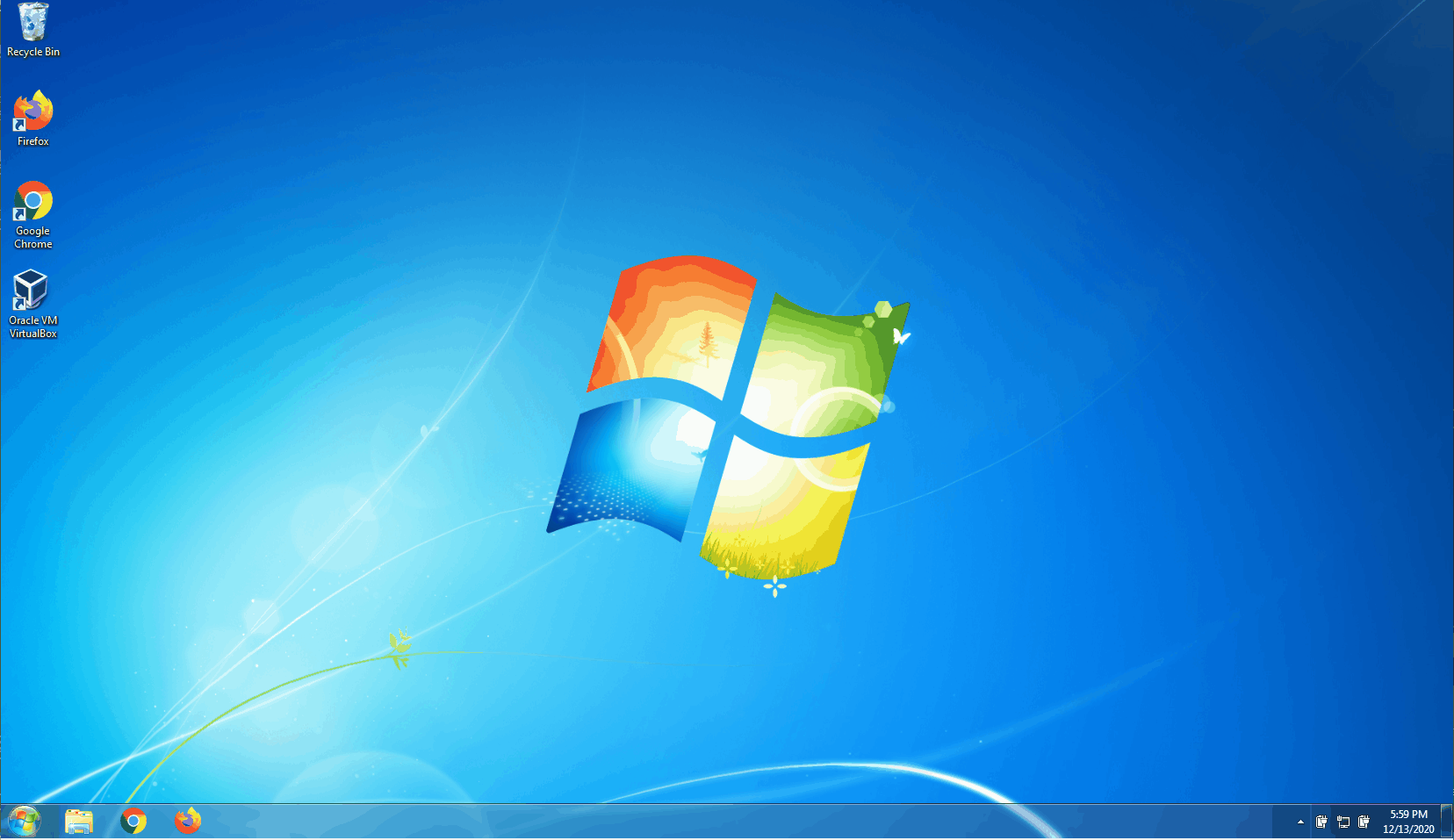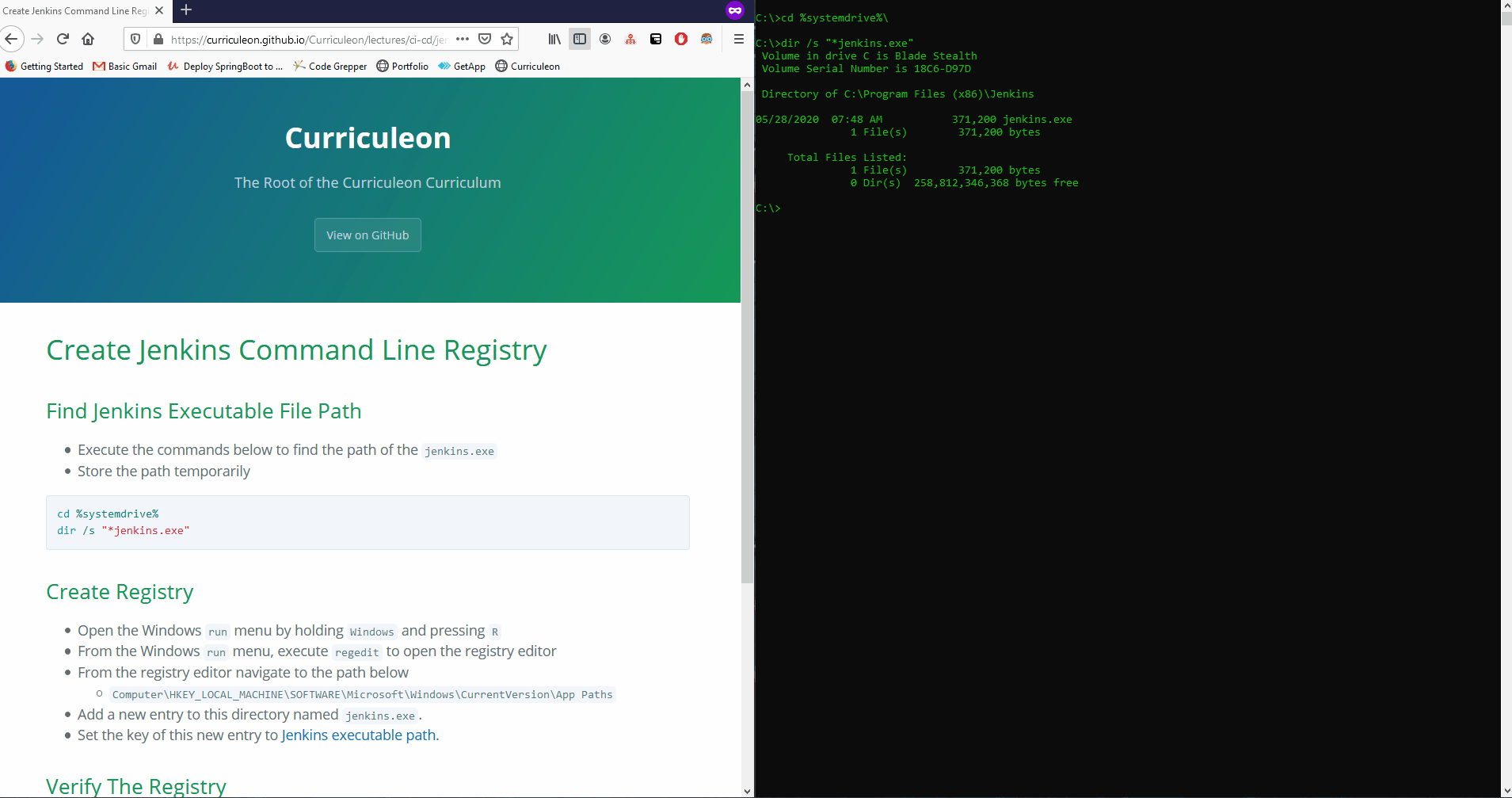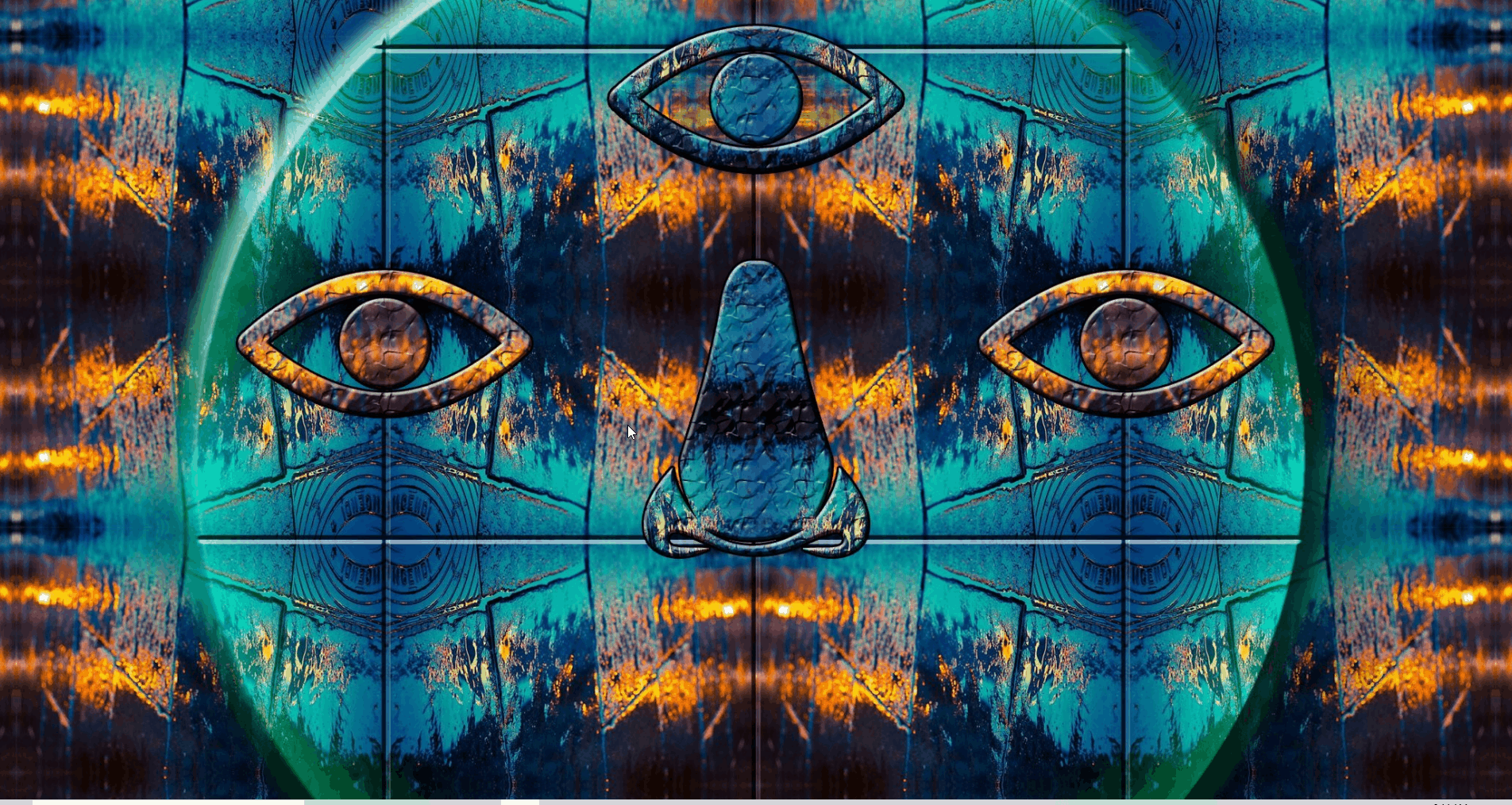Create Jenkins Command Line Registry
Find Jenkins Executable File Path
- Execute the commands below to find the path of the
jenkins.exe - Store the path temporarily
cd %systemdrive%\
dir /s /b "*jenkins.exe"
Set Environment Variables
- Set the environment variable for this executable path by executing the command below from a command prompt.
SETX JENKINS_HOME "C:\Program Files (x86)\Jenkins"- to create jenkins home-path
SETX JENKINS "%JENKINS_HOME%\jenkins.exe"- to create jenkins path
SETX /M PATH "%PATH%;%jenkins%"- to add jenkins to path
refreshenv- to Update SessionEnvironment
Create Registry
- Open the Windows
runmenu by holdingWindowsand pressingR - From the Windows
runmenu, executeregeditto open the registry editor - From the registry editor navigate to the path below
Computer\HKEY_LOCAL_MACHINE\SOFTWARE\Microsoft\Windows\CurrentVersion\App Paths
- Add a new entry to this directory named
jenkins.exe. - Set the key of this new entry to Jenkins executable path.
C:/Program Files (x86)/Jenkins/jenkins.exe
Verify The Registry
- From an Administrative Powershell execute the commands below:
start jenkins start- to start the Jenkins server
start jenkins restart- to restart the Jenkins server
start jenkins stop- to stop the Jenkins server